Windows Phone 8.1 comes with one of the nice feature which is called App Corner. App Corner allows to select only the app which a person allowed to see in the Phone. This feature is very useful when you give a phone to someone to just see or give them to just make a call.
It allows to hide all the private apps and pictures from viewing to the person you giving the phone to.
Example: Sometime some of my friend might ask me to give the phone to just make a call to someone if their phone is not working. So at that time if we unlock the phone and give them they might sneak into whatsapp message, pictures and other private apps. To avoid that i set up the App corner and allow only Phone feature to be visible and give it to them.
Note:
To have the apps corner on phone you need to have windows phone 8.1 update. Make sure you have Software: Windows Phone 8.1 Update
How to enable Apps Corner
Open settings, you can see apps Corner after VPN. Make sure you are in system settings
Once the apps corner is opened you can see the options in it. You can tap on apps to select the app to be allowed. In my case below i allowed only 3 apps which are calculator, phone & photos. Remember when you allow Photos, the share feature will be enabled. Through which whatsapp can be seen by them
Tap on the apps to select the apps you want to allow. Once you check and select tap on back button to go back to apps corner page
Once you come back to apps corner page you can scroll down to see more options. It includes whether u want to show Action center, settings etc. You can use that. Also there is a Advanced button option to disable few more options.
Once you finish with the selection tap the Arrow button at the bottom to launch the app corner.
After launching you can see only allowed apps in the Phone. I allowed only 3 apps. So can see only 3 apps.
To come out of the apps corner Hold the power button to see the below like option
Then swipe right to go back to lock screen.
The apps you have selected will be saved and remembered on the apps corner. The app selection is one time. You can even pin the apps corner to the tile so that can be launched from start screen. Once you tap the apps corner from start tile it takes you to the same first screen you see at top of this blog. Then tap the arrow button to launch.
I use this feature many times if i give my phone to someone to just make call.

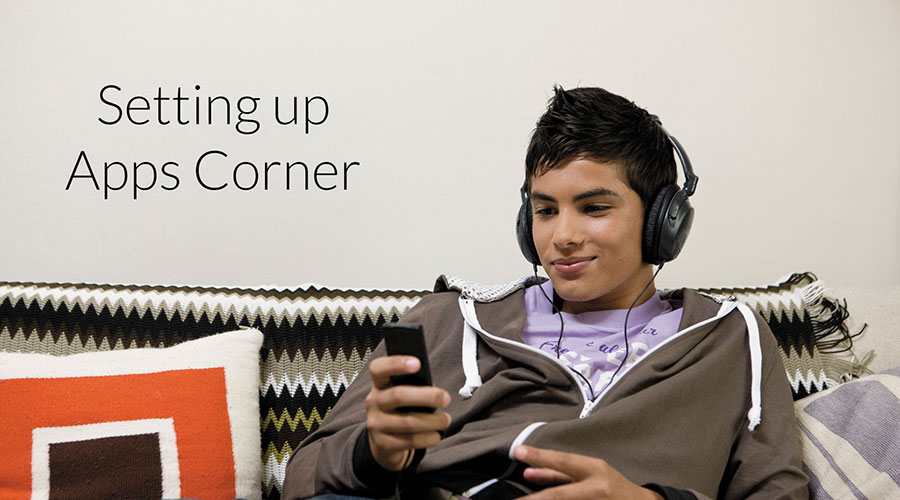
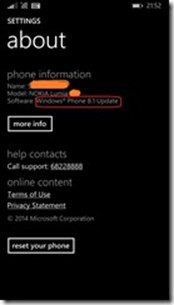
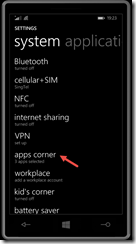
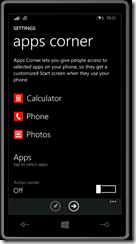
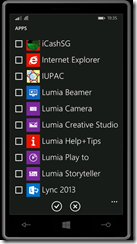
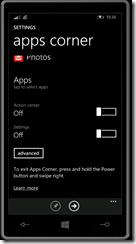
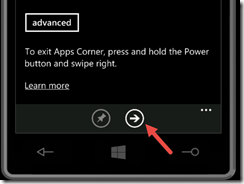
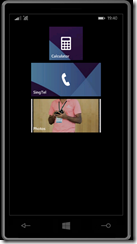
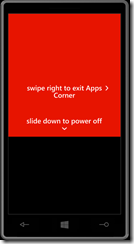
 Follow
Follow
One Response to “Hide Private Apps when you give your phone to someone”
Ramana Sridhar
Very nice tip Senthamil