We had a lot of people at our Windows Server 2012 local launch event on 26 Sep. Many attendees also at our IT Camps on Windows Server 2012 Deep Dive. Many people told me they really like what Windows Server 2012 is offering. One question has came up few times is how can I convert VHD running on Windows Server 2012 to VHDx format for Windows Server 2012?
First of all, you can still use VHD format with Windows Server 2012. It is NOT compulsory to convert the format. There are some advantages to convert the format, for example to leverage on the new disk size up to 64TB 🙂
Here are the steps
Step 1: Go to the Hyper-V Manager. Under the Actions pane, click on Edit Disk…
Step 2: Specify the path of the disk you want to convert and click Next.
Step 3: Choose the second option to Convert the virtual disk from one type to another and click Next.
Step 4: Choose the VHDX format and click Next
Step 5: In this step, you can choose to also convert disk type, Fixed or Dynamically expanding.
Step 6: Choose the location for the converted disk and click Next.
Step 7: Finally, you can confirm the disk format, disk type and location of the newly converted and click Finish to begin the conversion.
Last but not Least
This can be easily done through PowerShell and automated.
PowerShell Syntax:
Convert-VHD [-Path] <String> [-DestinationPath] <String> [-AsJob] [-BlockSizeBytes <UInt32> ] [-ComputerName<String[]> ] [-DeleteSource] [-ParentPath <String> ] [-Passthru][-VHDType <VhdType> ] [-Confirm] [-WhatIf][ <CommonParameters>]
Example
PS C:\> Convert-VHD –Path c:\VMs\winsrv2008.vhd –DestinationPath c:\VMs\winsrv2008.vhdx

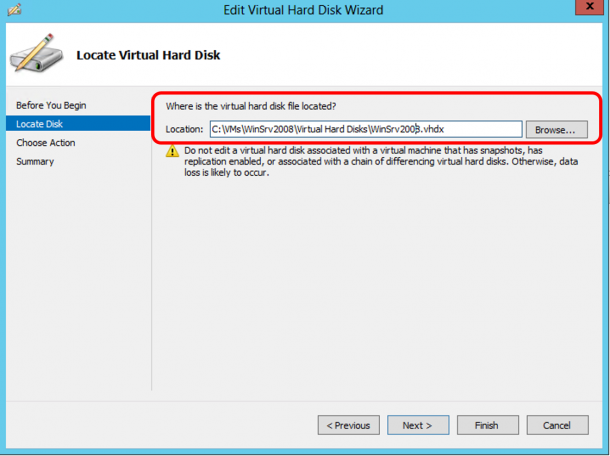
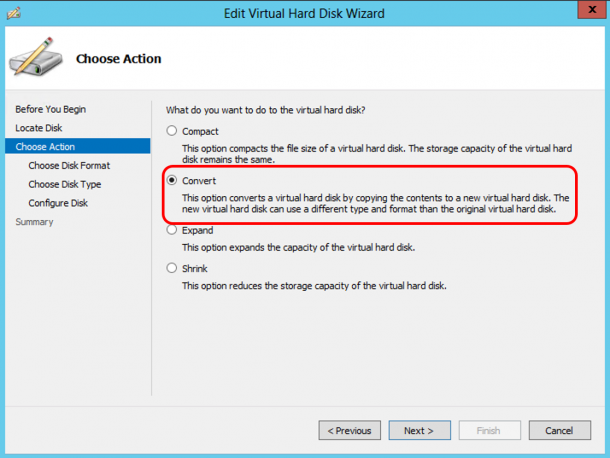
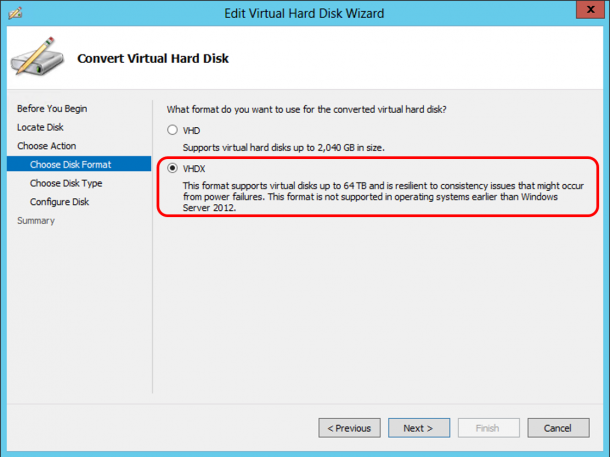
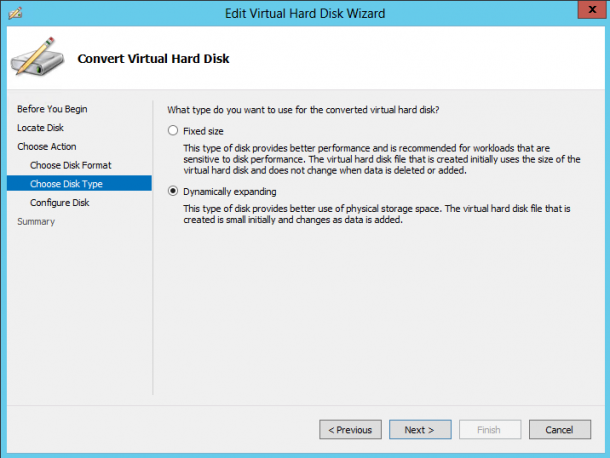
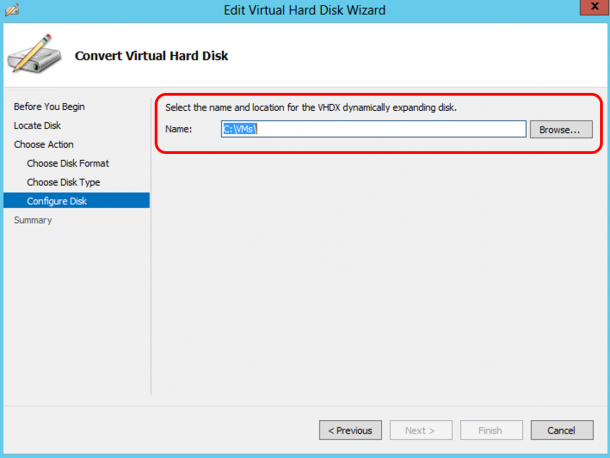
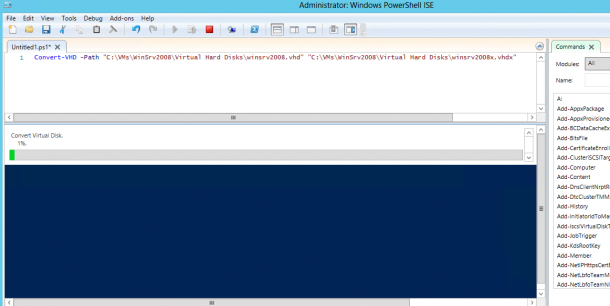
 Follow
Follow