Here’s the final installment of #officethursday! This week, we will be talking about security in Office.
So, wanna secure your documents? These tips are applicable to both Office 2010 and The New Office.
Did you know that we often send/receive documents to our customers without ever thinking if the document that contains any personally identifiable information (PII.) This can cause damage to both the sender and receiver of the document.
I’m sad to say that these kind of incidents has happened before, as can be seen in these real life examples: link and link
How can we avoid this?
- Secure your Documents
- Remove Personally Identifiable Information in your Document
Secure your Document (works on Word, Excel, PowerPoint, Project, Visio)
You can use the following options to protect your document from un-intended recipients
- Encrypt with Password
- Restrict Access (this one uses our Rights Management Service)
Both these option can be found in the Backstage view of each Office application.
- Go to File > Info > Protect Document
1. Encrypt with Password.
- This option would encrypt the entire document
2. Restrict Access.
- Securing the document with RMS would open the Office application and the application would then contact the RMS server to get the necessary certificate to validate that the recipient identity.
- Depending on the rights given, the recipient of the document would have limited options to work on the document. On a read-only rights level, the recipient won’t even be able to forward the e-mail or do a print screen!
Alternative Option:
Next time that you save your document, you can use the SAVE AS function. You will notice that there is a TOOLS options for you click on.
– Click on Tools > General Options.
– Password to Open and Password to Modify
Securing the document this way is less secure but is recommended only if your recipient is using a Non-MS Office applications (Libre Office, Open Office, Corel Office, etc.)
Avoid this option if possible, I can crack a simple 10 character password using my tools in less than 1 hours. Encrypting documents is a exponentially harder to open.
Removing Information in the Document Properties
Quick Scrub of A document using Document Inspector
– Go to File > Info > Inspect Workbook (or Document for Word/PowerPoint)
– This will strip the document of any information that is hidden in the following:
- Content Apps, Task Pane Apps
- Custom XML Data
- Headers and Footers
- Hidden Rows and Columns
- Hidden Worksheets
- Invisible Content
- Notes (applicable for PowerPoint)
Get ready for the best Office yet.

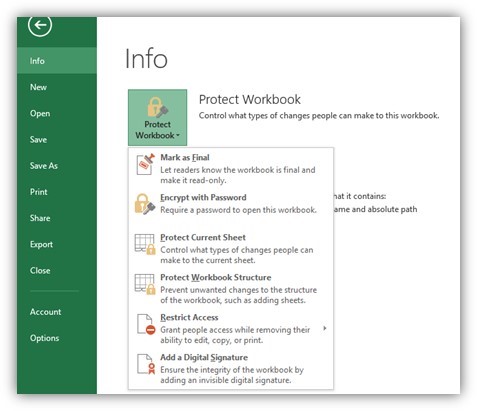
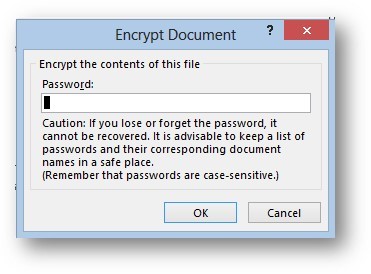
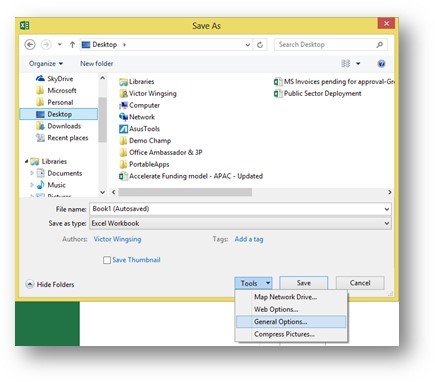
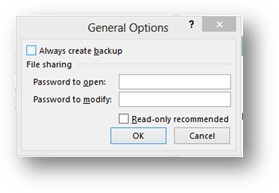
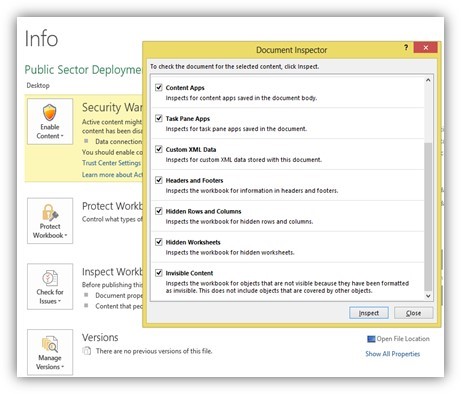
 Follow
Follow