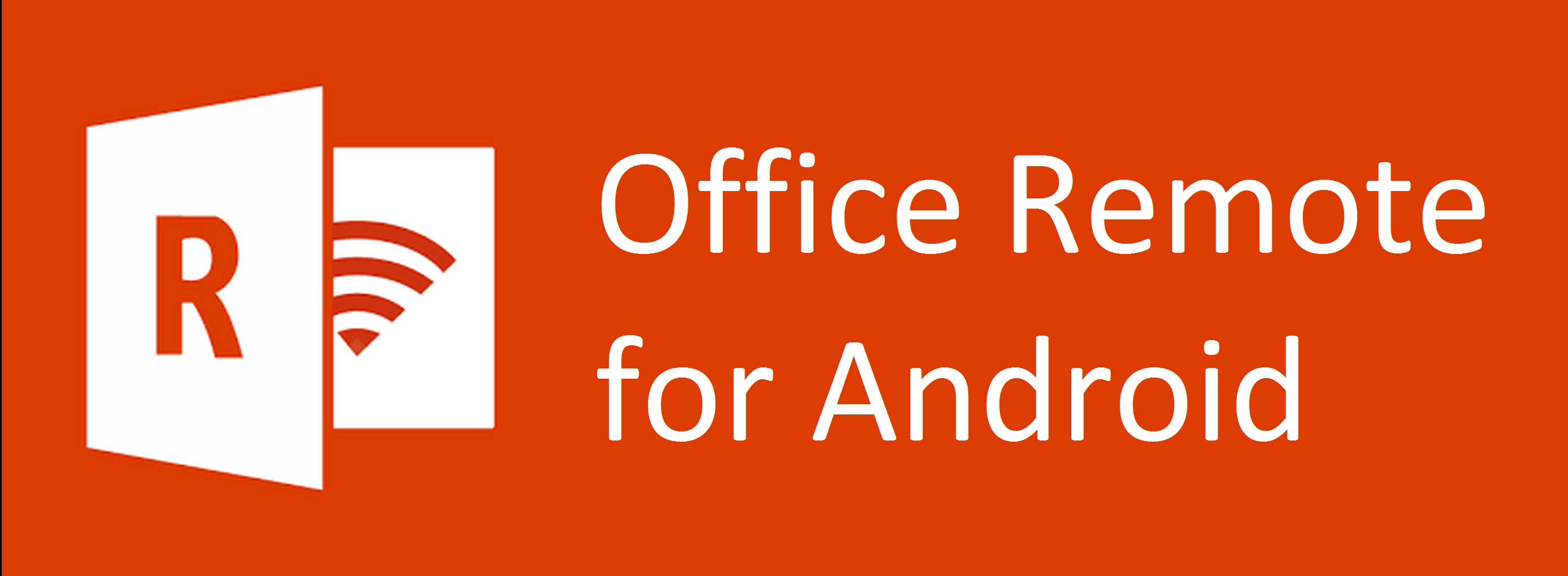
Recently, Microsoft released Office Remote, a new Android app in the Play Store. Office Remote connects a PC to your Android Phone using Bluetooth, allowing you to control your Office documents over your phone. The app lets you control Word, Excel, and PowerPoint from across the room, so you can walk around freely during presentations. It also shows you your speaker notes and the presentation timer to help you present more effectively.
What you need
- Windows 7, Windows 8, Windows 8.1
- Windows Phone 8 / Android Phone
- Microsoft Office 2013 (Office 2013 RT is not supported)
- Bluetooth on your PC
Installation Steps
- Go to your Google Play Store and search for “Office Remote for Android” or click the following link (https://play.google.com/store/apps/details?id=com.microsoft.office.officeremote)
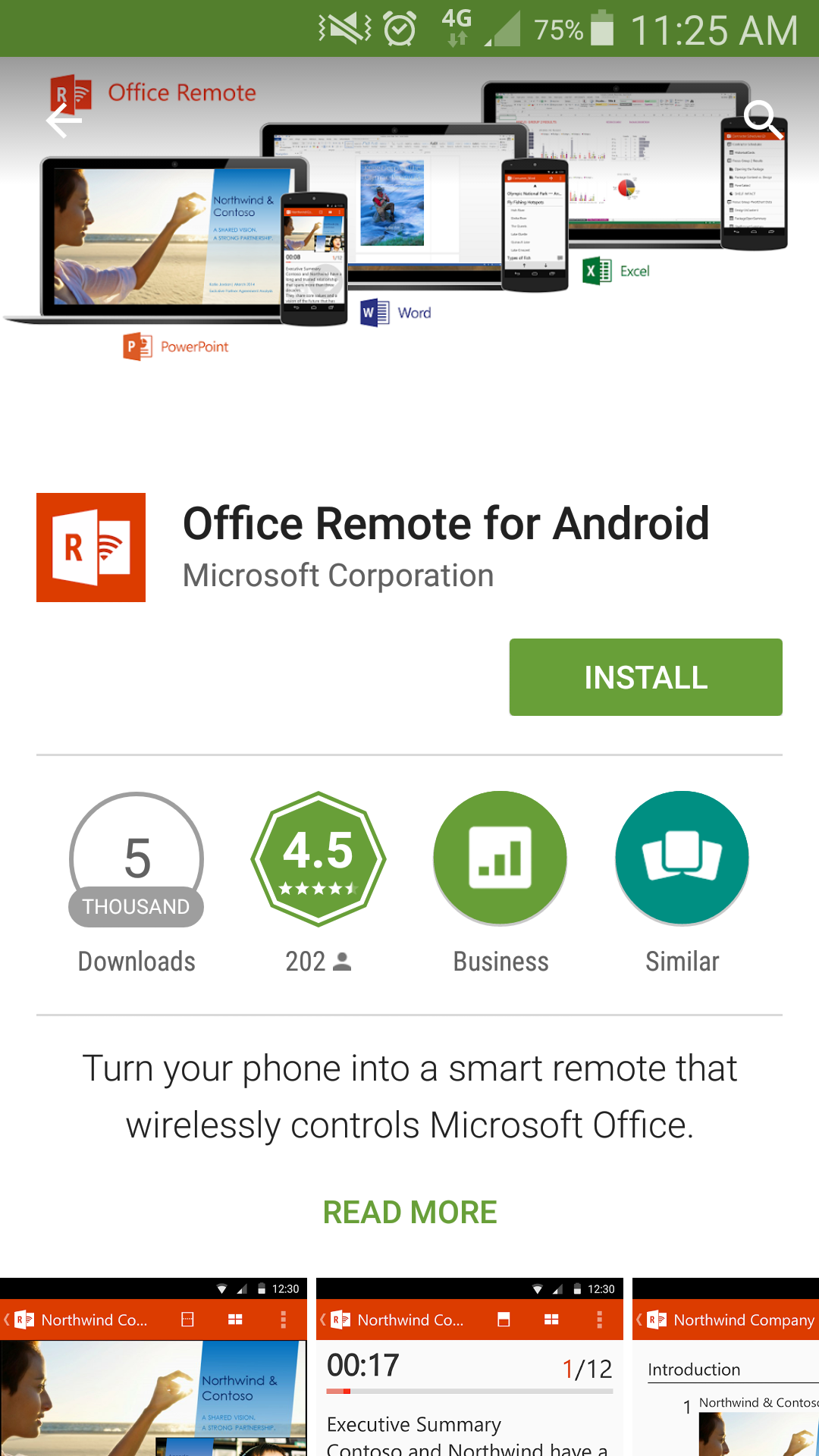
- Click on the Install and accept the access right.
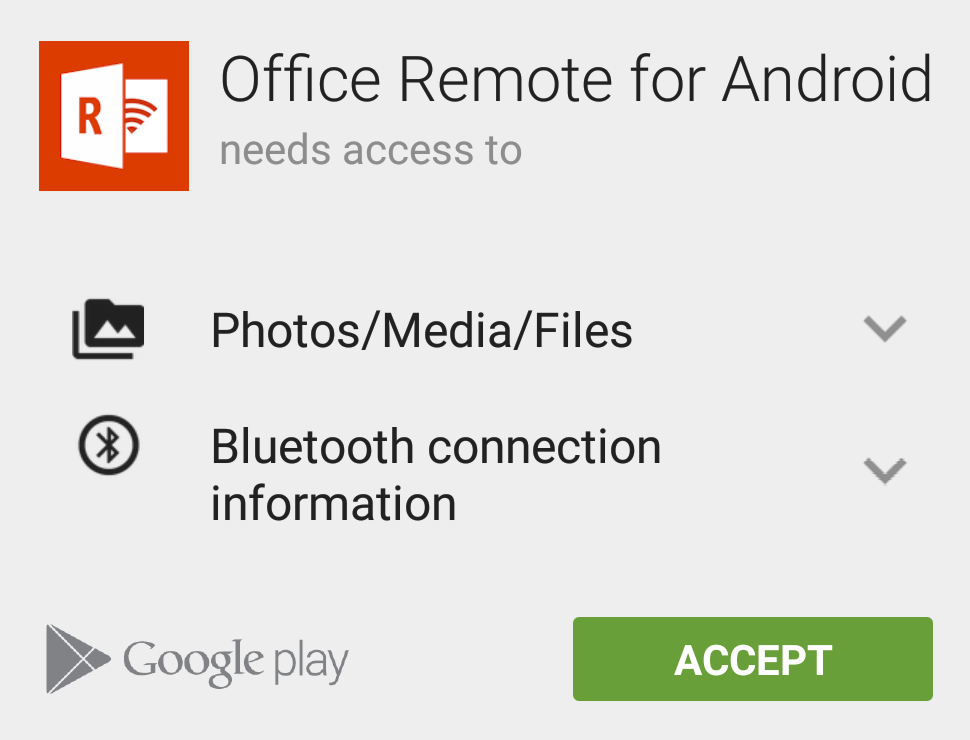
- Click on open to start the application.
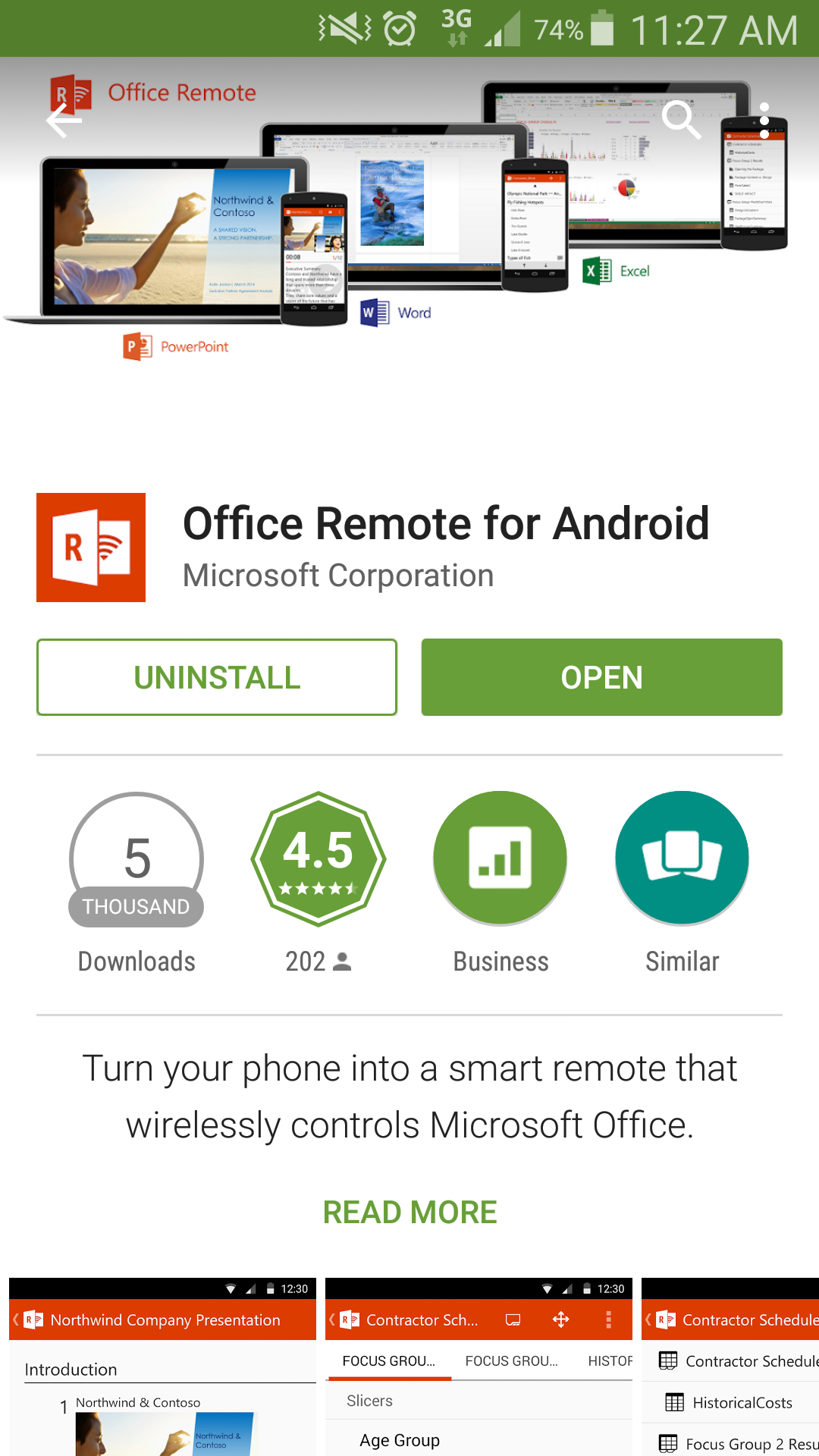
- Once Office Remote has started, click on “Get Started”.
- You can either click on “Email me the link” or click on the following link to install the desktop add-on (http://aka.ms/officeremotepc)
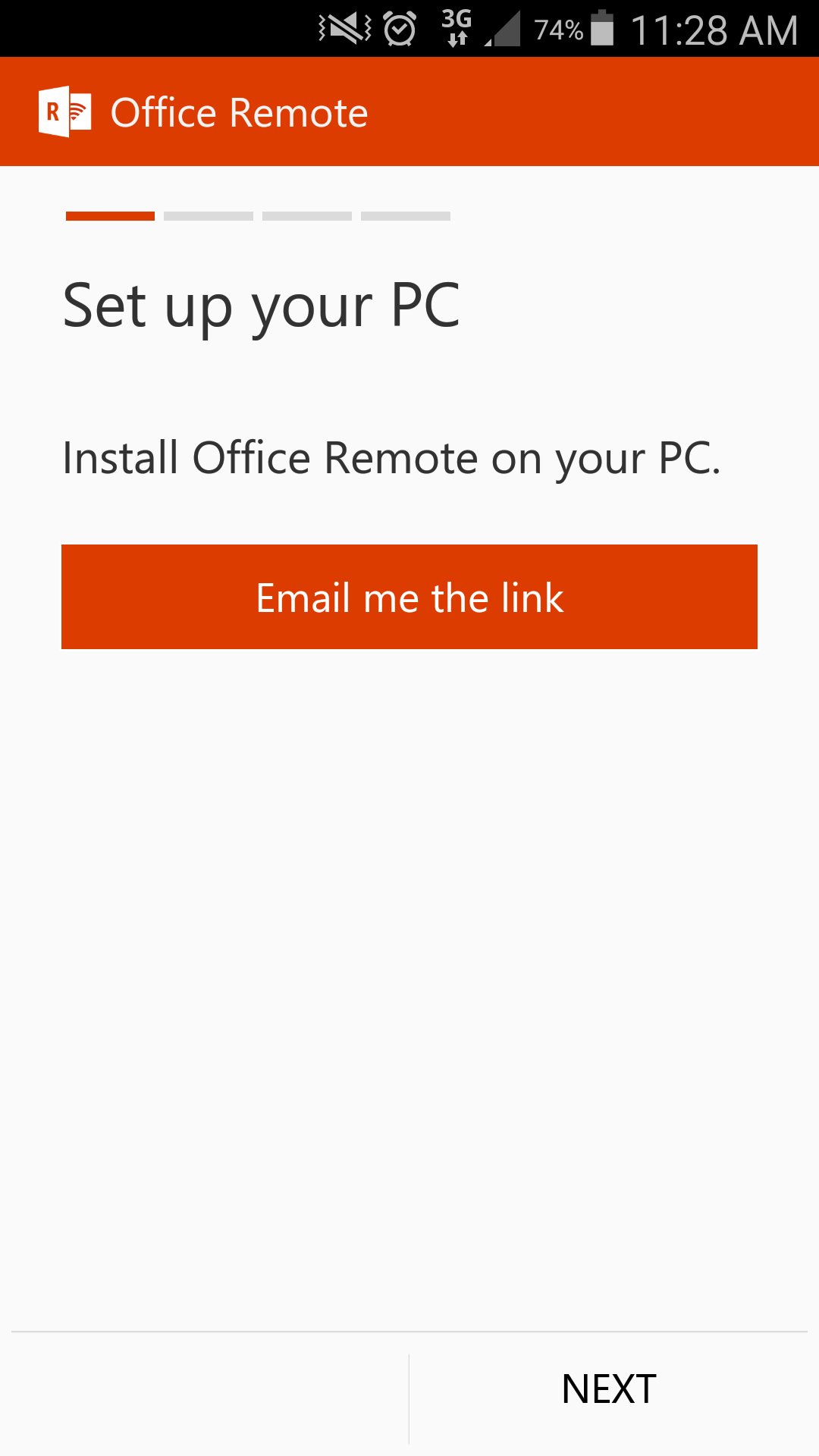
- Install the Microsoft Office Remote PC Setup.
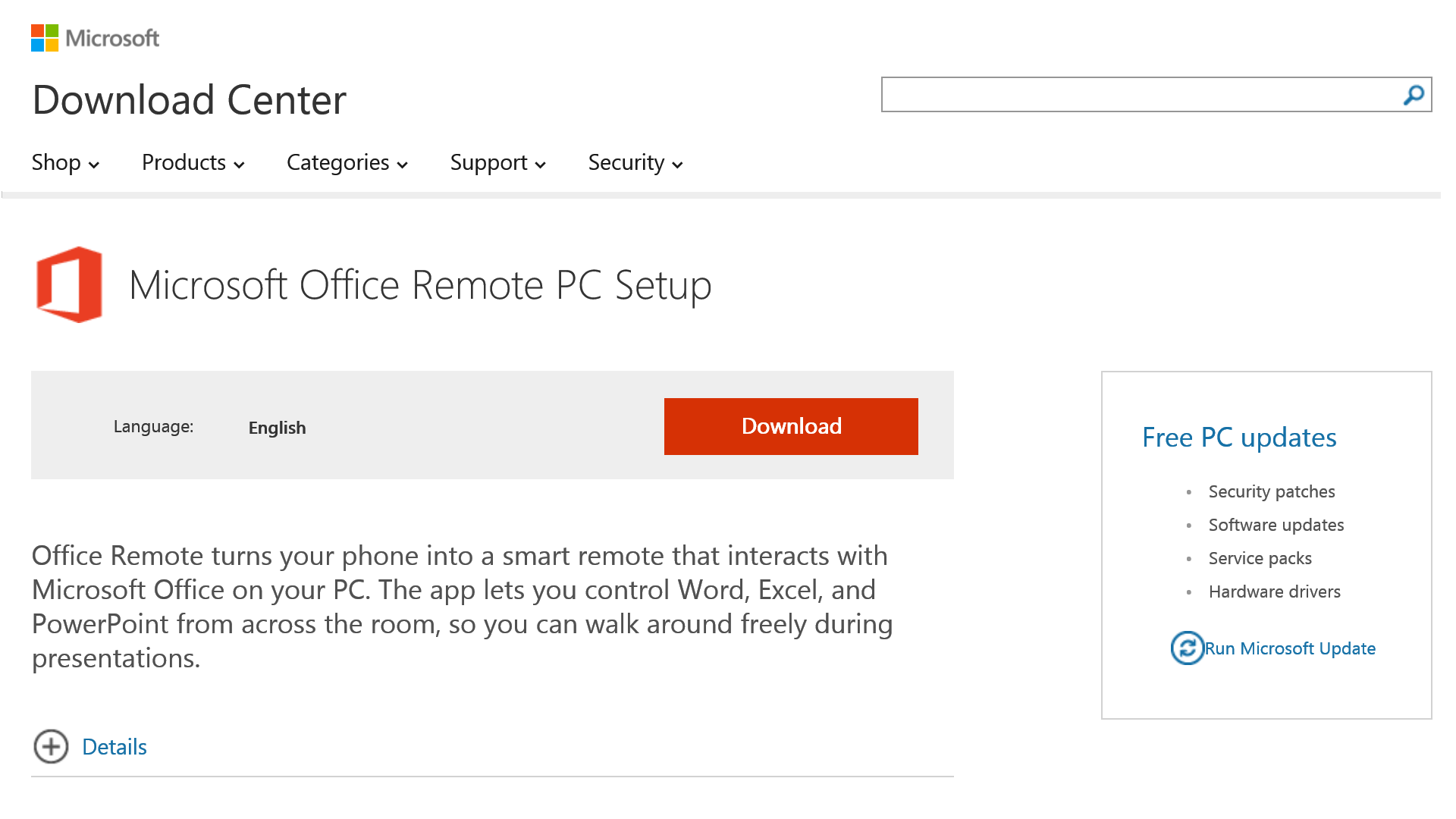
- Go to your computer’s Bluetooth settings and make sure that Bluetooth is on.
- Open the Office file you want to present and on the Office Remote tab, select Office Remote > Turn On.
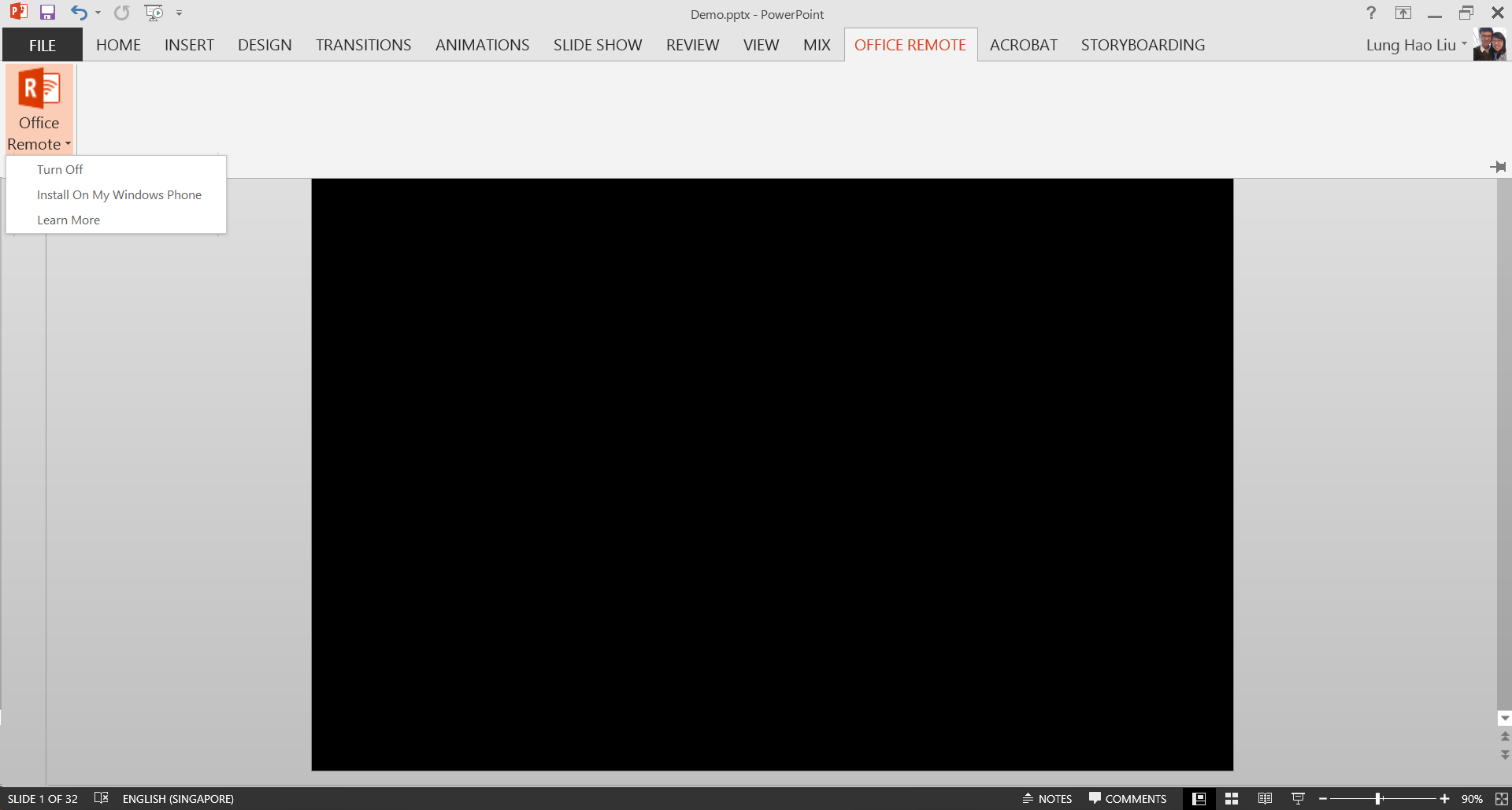
- Go back to your phone and finish the steps on the page you sent this email from.
- You can now locate your PC Bluetooth display name and connect to it.
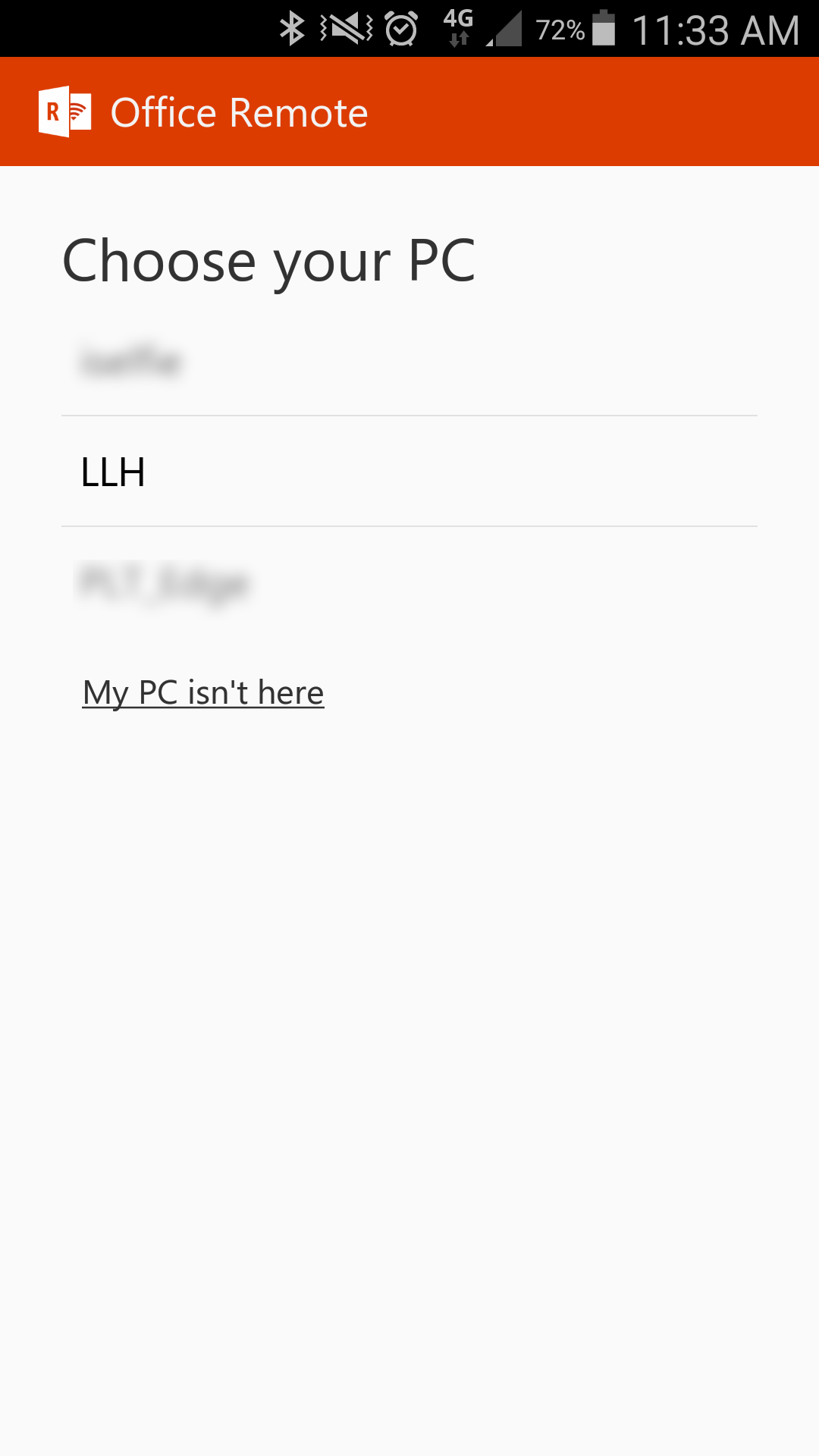
- Select the file you want to control and you can start to use your phone like a smart remote.
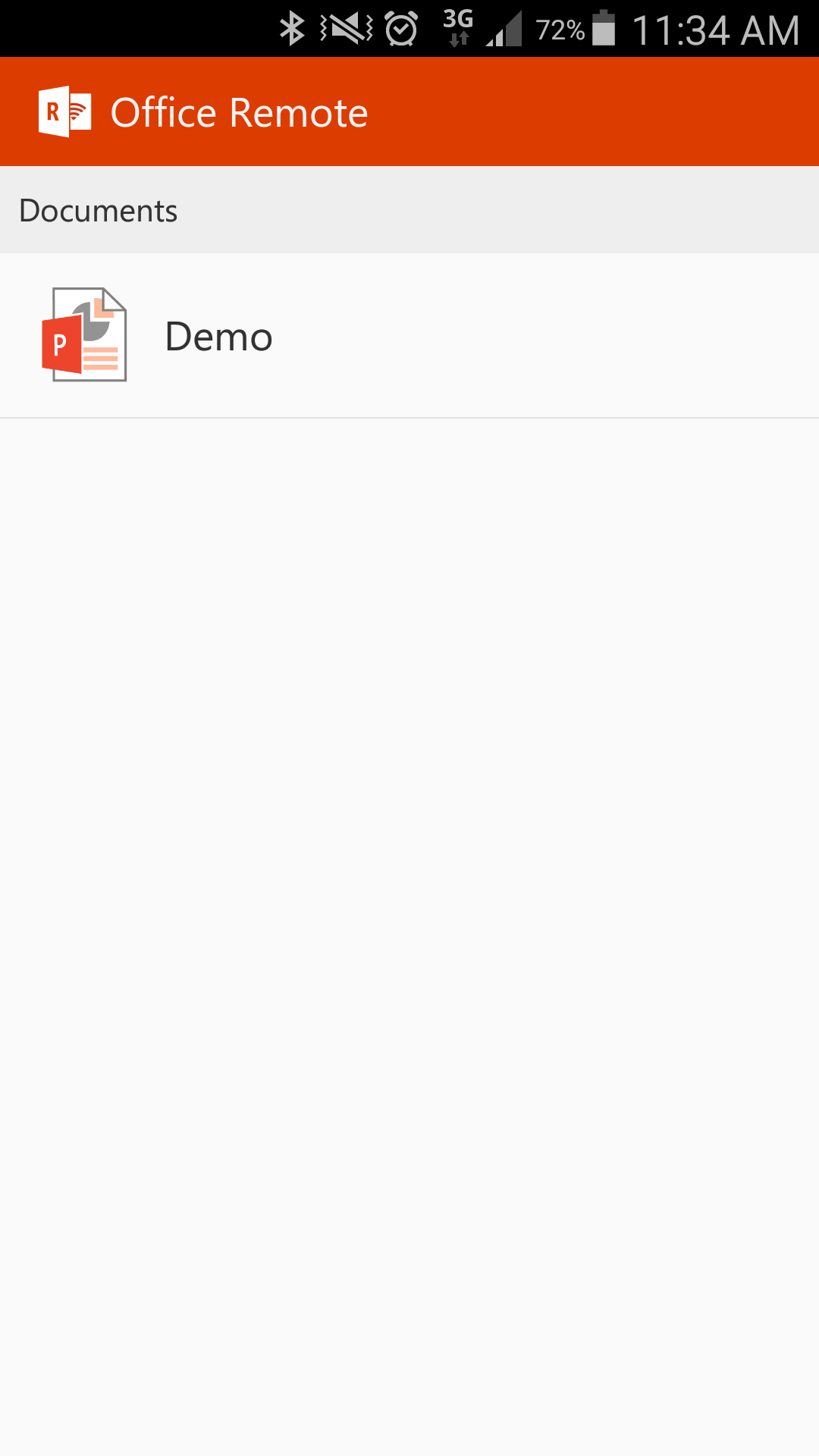
you can now start your PowerPoint presentation, advance the slides, see your speaker notes, and control an on-screen laser pointer with a touch of your finger!!
Cheers Lungic \(^o^)/

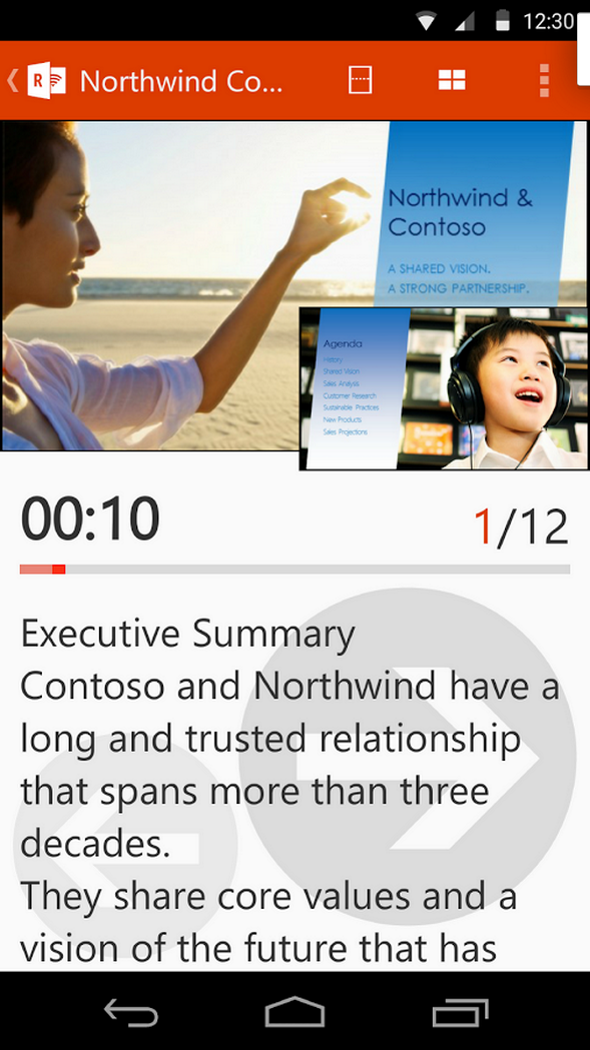
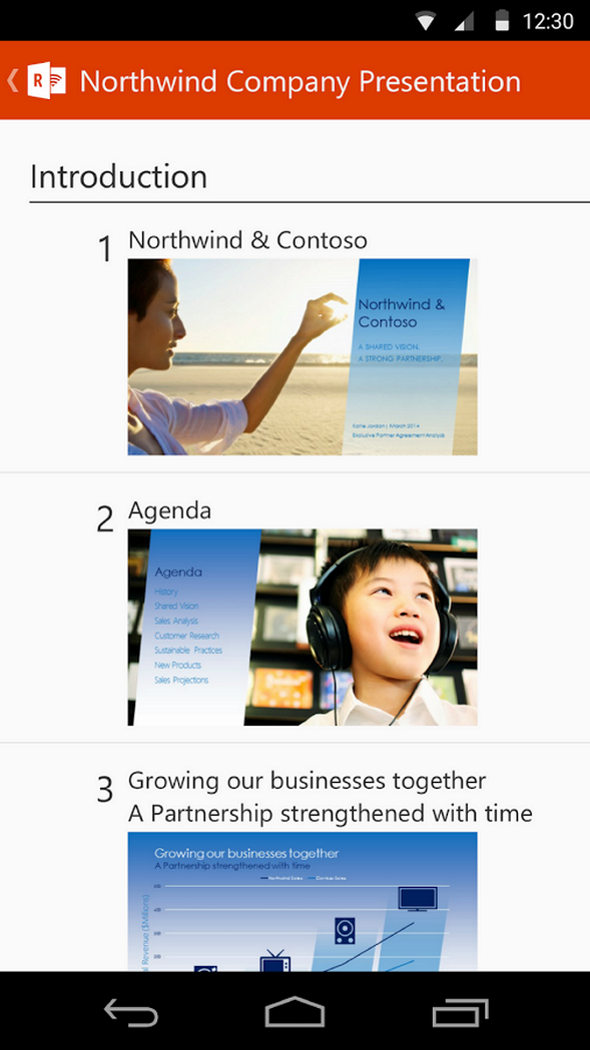
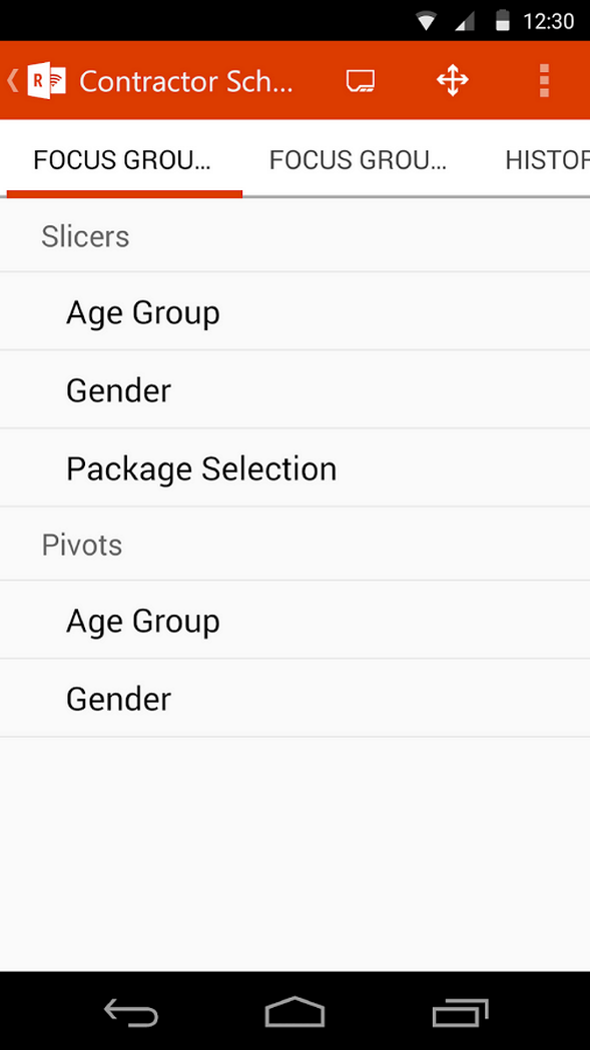
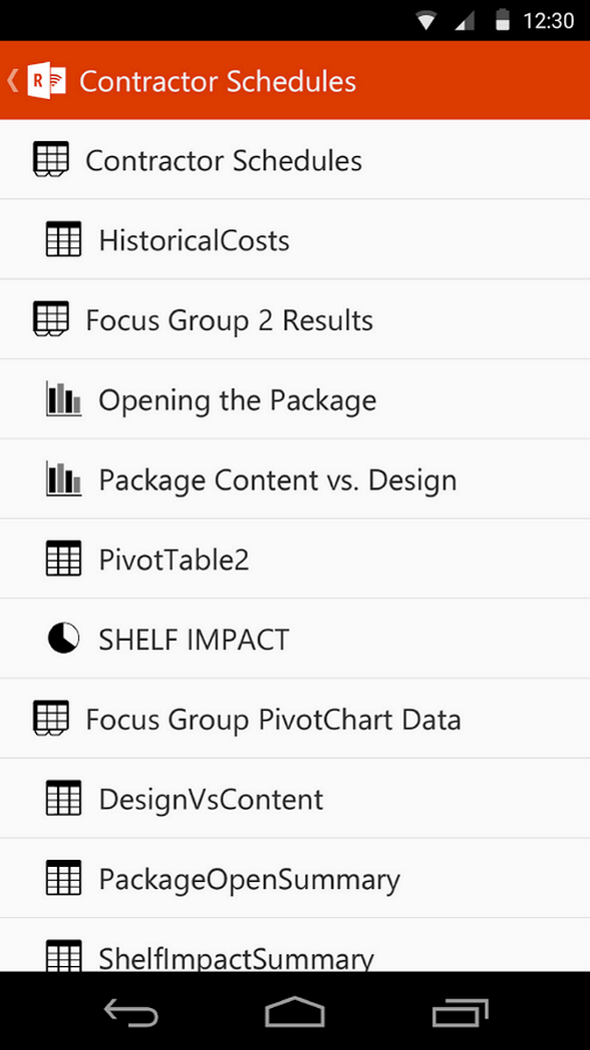
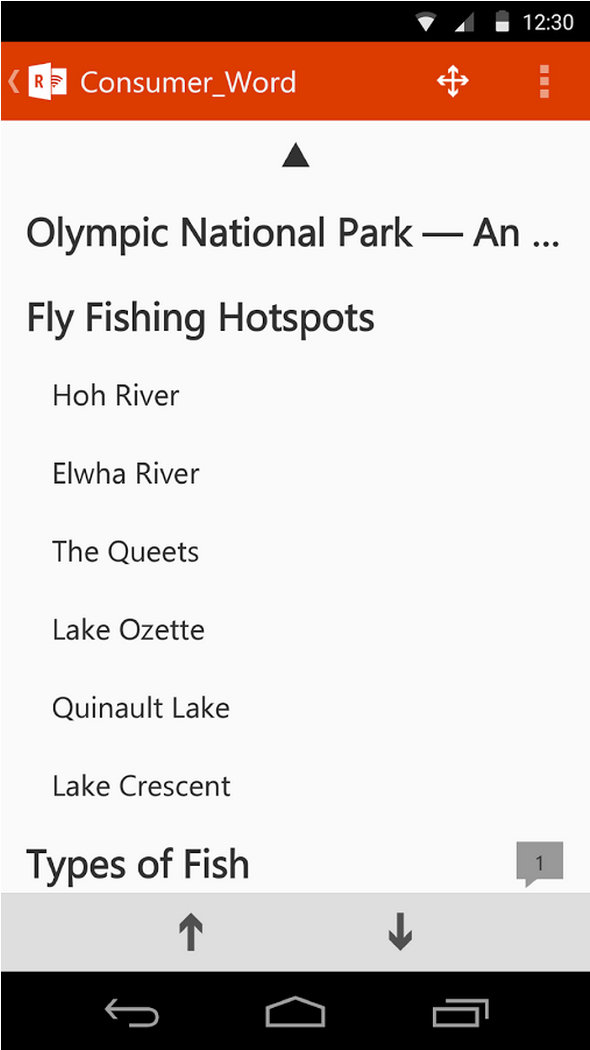
 Follow
Follow