Product Reviews are a series of blog posts where Spiffy writers test out various awesome and cool products and give your a first hand experience of using them! Being the result of a famous Microsoft research project, the Microsoft Touch Mouse has been put onto shelves for more than one year. Its distinctive design and multi-touch capabilities have successfully differentiated it from other mice. Recently, Microsoft has also confirmed its plan to provide further support for Touch Mouse on its forthcoming Windows 8 platform. Being so highly anticipated, would Microsoft Touch Mouse manage to retain its distinctiveness on Windows 8? Is Microsoft Touch Mouse really the one peripheral that could make a difference on both operating systems? Read on to find out. Look and feel  Microsoft Touch Mouse is just eye-catching. The curved design and colour scheme makes you believe that the mouse has been crafted out of one piece of plastic. It is relatively longer than normal mice, leaving more space for you to rest your palm on. There is no obvious left/right button on Touch Mouse, rather, the front surface, which occupies more than half of the entire mouse, is meant for touch input. A matrix of dots and crosses known as “capacitive touch-sensing electrodes” can be found on the touch-input surface so that you could easily tell whether you have performed a gesture on the right place. The curved surface is frosted to create the necessary resistance for easier gesture performing. It also feels more stylish when the surface is not as polished or reflective.
Microsoft Touch Mouse is just eye-catching. The curved design and colour scheme makes you believe that the mouse has been crafted out of one piece of plastic. It is relatively longer than normal mice, leaving more space for you to rest your palm on. There is no obvious left/right button on Touch Mouse, rather, the front surface, which occupies more than half of the entire mouse, is meant for touch input. A matrix of dots and crosses known as “capacitive touch-sensing electrodes” can be found on the touch-input surface so that you could easily tell whether you have performed a gesture on the right place. The curved surface is frosted to create the necessary resistance for easier gesture performing. It also feels more stylish when the surface is not as polished or reflective.  The bottom is largely dominated by white colour, which sort of destroys the unity design. Other than the battery cover in the middle, one transceiver slot can be also found at the bottom of Touch Mouse. The inclusion of this transceiver slot increases the portability of the mouse and decreases the chance of losing the transceiver. Ergonomics
The bottom is largely dominated by white colour, which sort of destroys the unity design. Other than the battery cover in the middle, one transceiver slot can be also found at the bottom of Touch Mouse. The inclusion of this transceiver slot increases the portability of the mouse and decreases the chance of losing the transceiver. Ergonomics  With a longer body, Microsoft Touch Mouse provides alternative ways of holding the mouse. You could either choose to fully rest your fingers on the surface (thanks to the large touch-input area) or to put half of your palm comfortably on the body of Touch Mouse. Whichever position you are holding the mouse, the curved surface would fit your palm nicely (provided that everything is in static state), creating the comfort that could hardly be enjoyed for a smaller-sized portable mouse. However, using a gesture-recognition touch mouse is a tremendously different experience compared with using a traditional mouse. Since you need to move your palm position from time to time when performing gestures, it still feels a bit tiring after using Touch Mouse for a long period of time. An all-new ergonomics design specifically for touch-enabled mice might be needed to solve the problem.
With a longer body, Microsoft Touch Mouse provides alternative ways of holding the mouse. You could either choose to fully rest your fingers on the surface (thanks to the large touch-input area) or to put half of your palm comfortably on the body of Touch Mouse. Whichever position you are holding the mouse, the curved surface would fit your palm nicely (provided that everything is in static state), creating the comfort that could hardly be enjoyed for a smaller-sized portable mouse. However, using a gesture-recognition touch mouse is a tremendously different experience compared with using a traditional mouse. Since you need to move your palm position from time to time when performing gestures, it still feels a bit tiring after using Touch Mouse for a long period of time. An all-new ergonomics design specifically for touch-enabled mice might be needed to solve the problem.  Bluetrack Microsoft Touch Mouse does a good job recognizing various gestures on top and it does an equally satisfactory job recognizing the surface underneath. The blue laser emitted for tracking the movement of Touch Mouse is using an advanced Microsoft technology called BlueTrack. It provides accurate and sensitive tracking performance on theoretically any non-reflective surface. In real-life cases, Touch Mouse works pretty reliably on most surfaces – wooden tables, plastic surfaces and marble platforms. It is also usable on carpets and bedsheets, provided that you would like to use a mouse at those places. With Microsoft Touch Mouse, you can safely throw away any of those old-fashioned mouse pads. Gestures for Windows 7 After the supporting software (called “IntelliPoint”) is installed, Microsoft Touch Mouse can then be truly called as a “Touch” mouse. Four different gestures can be detected and this is when the magic begins.
Bluetrack Microsoft Touch Mouse does a good job recognizing various gestures on top and it does an equally satisfactory job recognizing the surface underneath. The blue laser emitted for tracking the movement of Touch Mouse is using an advanced Microsoft technology called BlueTrack. It provides accurate and sensitive tracking performance on theoretically any non-reflective surface. In real-life cases, Touch Mouse works pretty reliably on most surfaces – wooden tables, plastic surfaces and marble platforms. It is also usable on carpets and bedsheets, provided that you would like to use a mouse at those places. With Microsoft Touch Mouse, you can safely throw away any of those old-fashioned mouse pads. Gestures for Windows 7 After the supporting software (called “IntelliPoint”) is installed, Microsoft Touch Mouse can then be truly called as a “Touch” mouse. Four different gestures can be detected and this is when the magic begins.  One finger gesture: The absence of a scrolling wheel would not bother you much as you can scroll up and down with one finger thanks to the one-finger gesture. In fact, one-finger gesture serves more than a scrolling wheel and it operates in a way pretty much the same as a touchpad. Flicking left or right will roll the page to the left or right as you would expect. With a quick swipe of your finger on the touch surface, you could scroll the page quickly in any of the four directions. A simple tap would stop the scrolling as you would normally experience on a touch screen device. Two finger gesture:
One finger gesture: The absence of a scrolling wheel would not bother you much as you can scroll up and down with one finger thanks to the one-finger gesture. In fact, one-finger gesture serves more than a scrolling wheel and it operates in a way pretty much the same as a touchpad. Flicking left or right will roll the page to the left or right as you would expect. With a quick swipe of your finger on the touch surface, you could scroll the page quickly in any of the four directions. A simple tap would stop the scrolling as you would normally experience on a touch screen device. Two finger gesture:  Finding it too troublesome dealing with multiple windows? Microsoft Touch Mouse makes it easier by recognizing several unique two-finger gestures. Pushing two fingers forward will maximize the current window whereby pulling them backwards will minimize the window. If you are a fan of multi-tasking, you would find yourself frequently sliding two fingers to the side. This gesture will move the window-of-focus to the left or right side of the screen as you desire, which is essentially equivalent to the hotkey combo of Win + Left/Right. Three finger gesture: Power users would usually encounter a problem if too many applications are running at the same time – switching between applications becomes really painful as more than one set of Alt + Tab might be required before the desired window floats to the surface. Touch Mouse offers you a quick way to oversee all active applications by pushing three fingers forward. Snapshots of windows are nicely arranged on the screen so you could easily pick application you want. If you would like to return to the desktop from the jungle of various applications, drawing three fingers backwards would do the job. Thumb gesture: Our thumbs are normally left unused when using a mouse (save for some gaming mice). But the designers of Microsoft Touch Mouse have found a place where your lack-of-exercise thumbs could indeed enhance your productivity. There is, however, only one simple gesture for thumb – sweeping up and down for forward and backward navigation. This gesture has specialized function in different applications, for example, in picture viewer it means next/preview photo and in web browser it operates like page navigation. Working with Windows 8
Finding it too troublesome dealing with multiple windows? Microsoft Touch Mouse makes it easier by recognizing several unique two-finger gestures. Pushing two fingers forward will maximize the current window whereby pulling them backwards will minimize the window. If you are a fan of multi-tasking, you would find yourself frequently sliding two fingers to the side. This gesture will move the window-of-focus to the left or right side of the screen as you desire, which is essentially equivalent to the hotkey combo of Win + Left/Right. Three finger gesture: Power users would usually encounter a problem if too many applications are running at the same time – switching between applications becomes really painful as more than one set of Alt + Tab might be required before the desired window floats to the surface. Touch Mouse offers you a quick way to oversee all active applications by pushing three fingers forward. Snapshots of windows are nicely arranged on the screen so you could easily pick application you want. If you would like to return to the desktop from the jungle of various applications, drawing three fingers backwards would do the job. Thumb gesture: Our thumbs are normally left unused when using a mouse (save for some gaming mice). But the designers of Microsoft Touch Mouse have found a place where your lack-of-exercise thumbs could indeed enhance your productivity. There is, however, only one simple gesture for thumb – sweeping up and down for forward and backward navigation. This gesture has specialized function in different applications, for example, in picture viewer it means next/preview photo and in web browser it operates like page navigation. Working with Windows 8 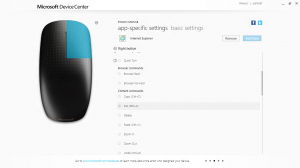 With the brand new Windows 8 just around the corner, Microsoft has also released its future plan to support Microsoft Touch Mouse on the freshly baked new operating system. After installing the supporting software called “Mouse and Keyboard Centre”, you are ready to use multi-finger gestures on Touch Mouse. On Windows 8, Touch Mouse still recognizes all gestures that can be found on Windows 7 (scrolling, forward/backward and app management) and it offers more customization for app-specific controls. Under the “app-specific settings” sector, you can specify the commands you would like to perform when clicking on certain buttons inside certain applications. For example, you can customize your right button with zoom-in functional such that when clicking on it inside Internet Explorer the webpage can be enlarged. Upon the official launch of Windows 8, Touch Mouse will receive more functions in Windows 8 Modern UI mode (which used to be called “Metro”) and become even more powerful. Some detailed gestures would include: two-finger left swiping to show Windows Charm bar, two-finger right swiping to switch between apps, two-finger forward sliding to show app commands and three-finger swiping to zoom in/out of app list. The addition of these gestures will definitely make users feel more at home when interacting with Windows 8 using mice and keyboards. Wrap up
With the brand new Windows 8 just around the corner, Microsoft has also released its future plan to support Microsoft Touch Mouse on the freshly baked new operating system. After installing the supporting software called “Mouse and Keyboard Centre”, you are ready to use multi-finger gestures on Touch Mouse. On Windows 8, Touch Mouse still recognizes all gestures that can be found on Windows 7 (scrolling, forward/backward and app management) and it offers more customization for app-specific controls. Under the “app-specific settings” sector, you can specify the commands you would like to perform when clicking on certain buttons inside certain applications. For example, you can customize your right button with zoom-in functional such that when clicking on it inside Internet Explorer the webpage can be enlarged. Upon the official launch of Windows 8, Touch Mouse will receive more functions in Windows 8 Modern UI mode (which used to be called “Metro”) and become even more powerful. Some detailed gestures would include: two-finger left swiping to show Windows Charm bar, two-finger right swiping to switch between apps, two-finger forward sliding to show app commands and three-finger swiping to zoom in/out of app list. The addition of these gestures will definitely make users feel more at home when interacting with Windows 8 using mice and keyboards. Wrap up  Microsoft Touch Mouse is a remarkable milestone in Microsoft’s hardware product line. Other than its distinctive design (which definitely will help you win some eye balls), the innovation of migrating a touchpad onto the mouse surface opens a new window for human-computer interfacing. However, as a pilot product in a new category, Microsoft Touch Mouse is definitely not without flaws. A few issues should be resolved before a perfect touch mouse can be built. In the case of Touch Mouse, one major issue that I found could affect usability is with its ergonomics design. But Microsoft Touch Mouse has definitely gotten it right in the key features with its first attempt. With even better support on Windows 8, Touch Mouse can deliver greater performance as its potential getting further utilized. Microsoft Touch Mouse might have just set the tune for future mouse design and we do look forward to more innovative products from the category of touch-enabled mouse. Previous Product Review Posts: Product Review: $7 Fish Eye Lens from eBay
Microsoft Touch Mouse is a remarkable milestone in Microsoft’s hardware product line. Other than its distinctive design (which definitely will help you win some eye balls), the innovation of migrating a touchpad onto the mouse surface opens a new window for human-computer interfacing. However, as a pilot product in a new category, Microsoft Touch Mouse is definitely not without flaws. A few issues should be resolved before a perfect touch mouse can be built. In the case of Touch Mouse, one major issue that I found could affect usability is with its ergonomics design. But Microsoft Touch Mouse has definitely gotten it right in the key features with its first attempt. With even better support on Windows 8, Touch Mouse can deliver greater performance as its potential getting further utilized. Microsoft Touch Mouse might have just set the tune for future mouse design and we do look forward to more innovative products from the category of touch-enabled mouse. Previous Product Review Posts: Product Review: $7 Fish Eye Lens from eBay