What is Storage Space? Storage Space in the nutshell is storage virtualization. It allows you to turn commodity server into a storage server almost like a SAN. Why Does Storage Space Matter? One important reason to virtualize is to have high availability, but it can be expensive. You always needed a share storage - SAN. Storage Space provides the SAN-like capabilities for your cluter or standalone server. Let’s face it, many organization cannot afford to have SAN everywhere. This provides a great alternative and allow IT to enable more high availability across the entire infrastructure. For small and medium size organization, IT can leverage it to have a enterprise grade deployment. Benefits and Limitations Some of the goals of Storage Spaces include the ability to:
- Obtain and easily manage reliable and scalable storage with reduced cost
- Aggregate individual drives into storage pools that are managed as a single entity
- Utilize simple inexpensive storage with or without external storage
- Provision storage as needed from pools of storage you’ve created
- Grow storage pools on demand
- Use PowerShell to manage Storage Spaces for Windows 8 clients or Windows Server 2012
- Delegate administration by specific pool
- Use diverse types of storage in the same pool: SATA, SAS, USB, SCSI
- Use existing tools for backup/restore as well as VSS for snapshots
- Designate specific drives as hot spares
- Automatic repair for pools containing hot spares with sufficient storage capacity to cover what was lost
- Management can be local, remote, through MMC, or PowerShell
It is also possible to utilize Storage Spaces with Failover Clusters. However, with clusters you are limited to Serial Attached SCSI (SAS) as a storage medium. Failover clustering does not support Storage Spaces using other storage technologies. Just because the list above mentions USB as a capability doesn’t mean use of USB storage on a server with other faster storage in the same pool is a good idea. Use of USB in a pool may be more practical on a Windows 8 client or while developing a proof of concept. Performance of this technology depends also on the performance capabilities of the storage you choose to pool together. With goals in mind, below are some additional limitations:
- Not supported on boot, system, or CSV volumes
- Drives must be 10GB or larger
- When you introduce a drive into a storage pool, the contents of the drive being added will be lost.
- Add only un-formatted/un-partitioned drives
- A simple storage pool must consist of at least one drive
- A mirrored pool must have at least 2 drives. For 3-way mirroring there is an obvious need for more
- Three drive minimum for using Parity
- All drives in a pool must use the same sector size
- Fibre-channel and iSCSI are not supported
- Storage must be storport.sys compatible
- Virtual disks to be used with a failover cluster that emanate from a storage pool must use the NTFS file system. ReFS or third-party file systems may be used for other purposes
How to Configure? Install the File and Storage Services Features from Server Manager. Once installed click on the File and Storage Services from Server Manager. 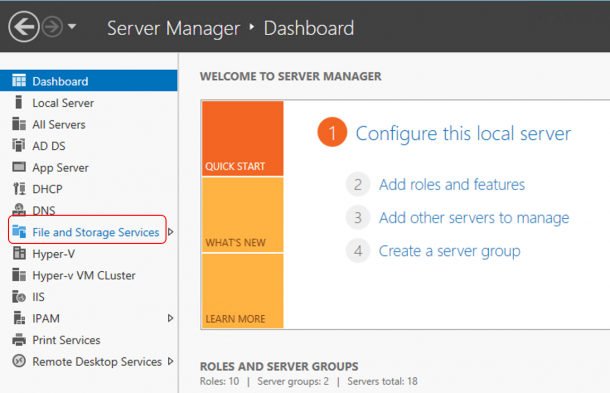 Click on Tasks under storage pool to create a new storage pool. Before creation, please make sure there are unallocated Disks available. Otherwise, you will not be able to create storage pool.
Click on Tasks under storage pool to create a new storage pool. Before creation, please make sure there are unallocated Disks available. Otherwise, you will not be able to create storage pool.  Enter Storage Pool name
Enter Storage Pool name 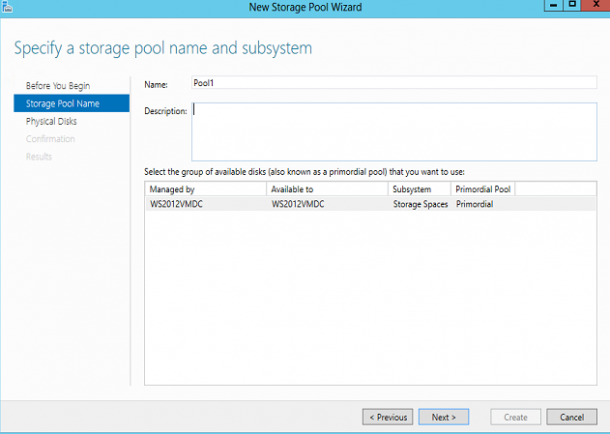 Choose the disks to form the pool and click create
Choose the disks to form the pool and click create 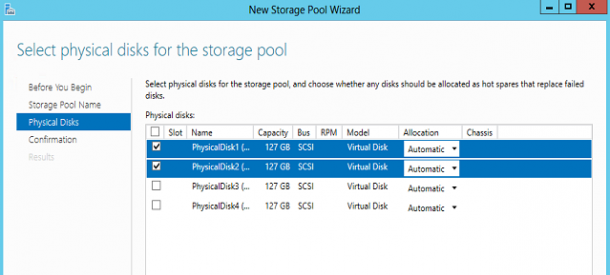 Once the Pool is created, next step is to create virtual disks.
Once the Pool is created, next step is to create virtual disks. 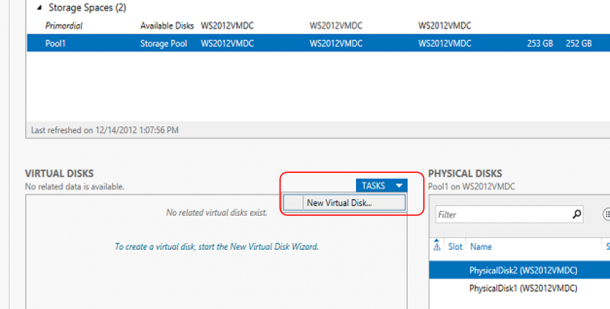 Virtual disk is almost like a LUN that you create from SAN. That is why I usually name it as LUN##
Virtual disk is almost like a LUN that you create from SAN. That is why I usually name it as LUN## 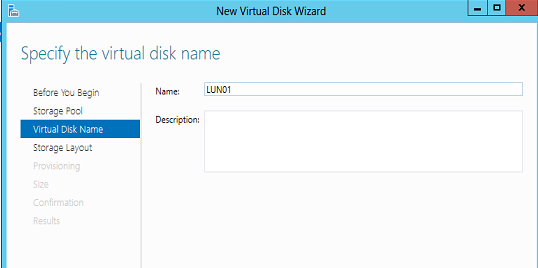 There are three different layout to choose from: Simple, Mirror, Parity**
There are three different layout to choose from: Simple, Mirror, Parity**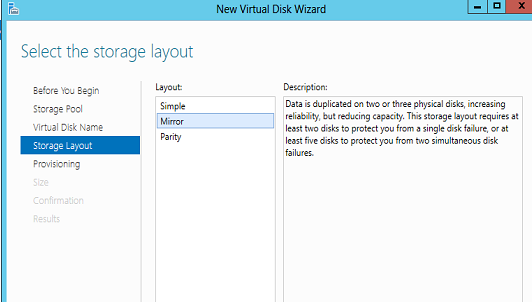 ** After choose the layout, you can select either to thin provision or fix provision the storage pool
** After choose the layout, you can select either to thin provision or fix provision the storage pool 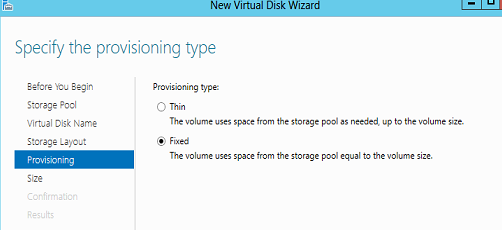 There you have a storage pool and virtual disk created. You will be able to format the virtual disk to serve as a volume. Try the new Windows Server 2012! Download today: http://aka.ms/ws2012
There you have a storage pool and virtual disk created. You will be able to format the virtual disk to serve as a volume. Try the new Windows Server 2012! Download today: http://aka.ms/ws2012