One thing I love about Azure Web Apps is how easy it is to quickly set up various online applications and tools for different purposes. More often than not, you don’t even need to write a line of code! Just a couple of clicks from the Azure Gallery and boom, you have a new custom e-Commerce app ready. Want to write your own code? Just link the website to your source control of choice and continuous integration takes care of the rest! Here’s 10 things you might not have known you could do with Azure.
Need an account to get started? Sign up for an Azure account before you try out any of these:
![]()
1. Create your own blog in minutes
Ever wanted to create your own blog, and park your ideas and thoughts into some corner of the internet?
To create your own WordPress blog, first sign up to Azure and log in to Azure Management Portal.
In the portal, Click New -> Compute -> Web App -> From Gallery. Select Blogs from the left panel, select your preferred Blog App and follow the instructions to set up. WordPress is the most popular blog app that you can consider.
Alternatively, check out a step-by-step guide here
And when your website starts growing, scale your website from a Free-tier to a Standard-tier for better performance.
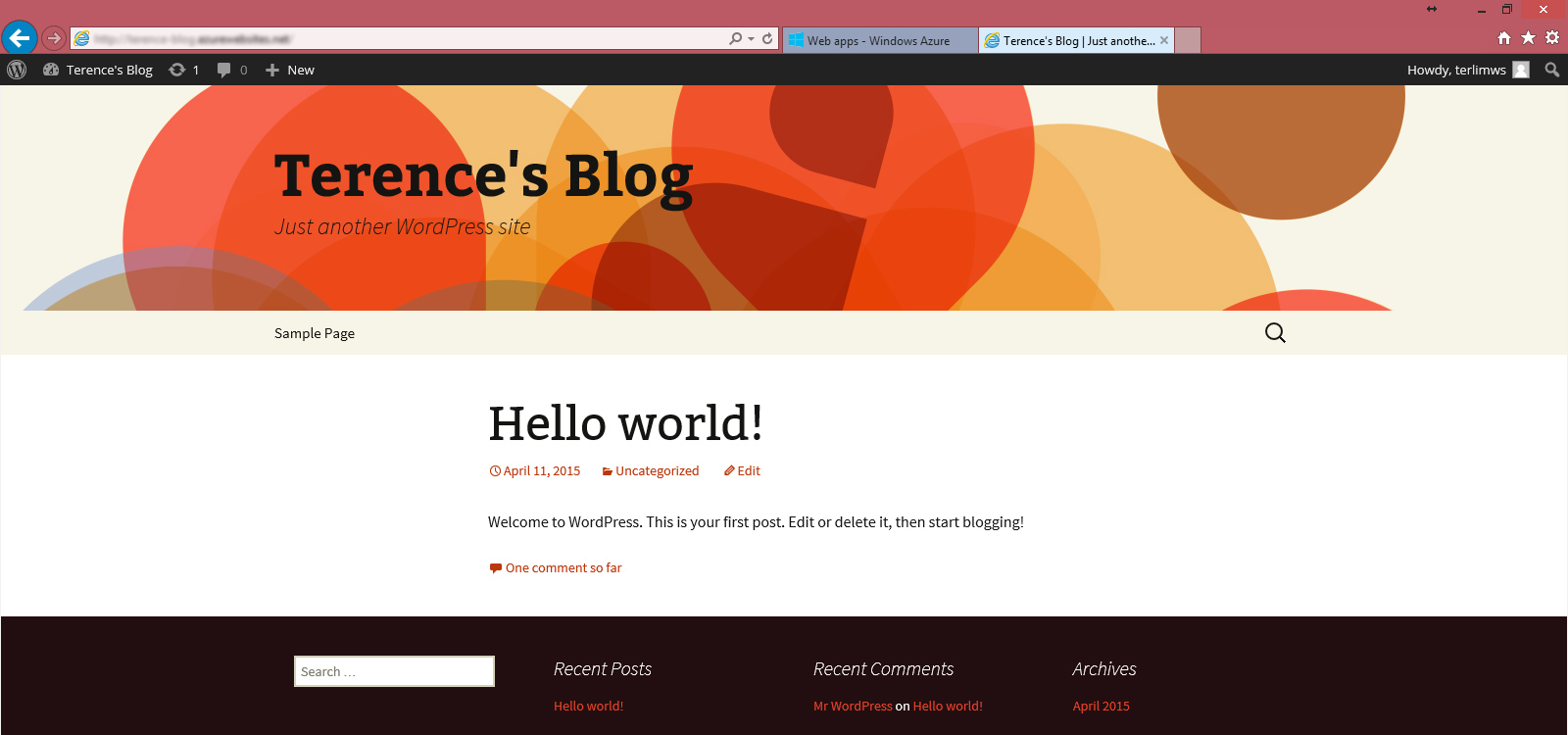
2. Administrate your own forum
You may want to set up a forum for your class to discuss homework, or perhaps about a particular topic of your interest!
To create your own forum, login to the Azure portal and click New -> Compute -> Web App -> From Gallery. Select Forums from the left panel, select your App and follow the instructions to set up your forum. You can setup various popular web forums or bulletin boards like phpBB.
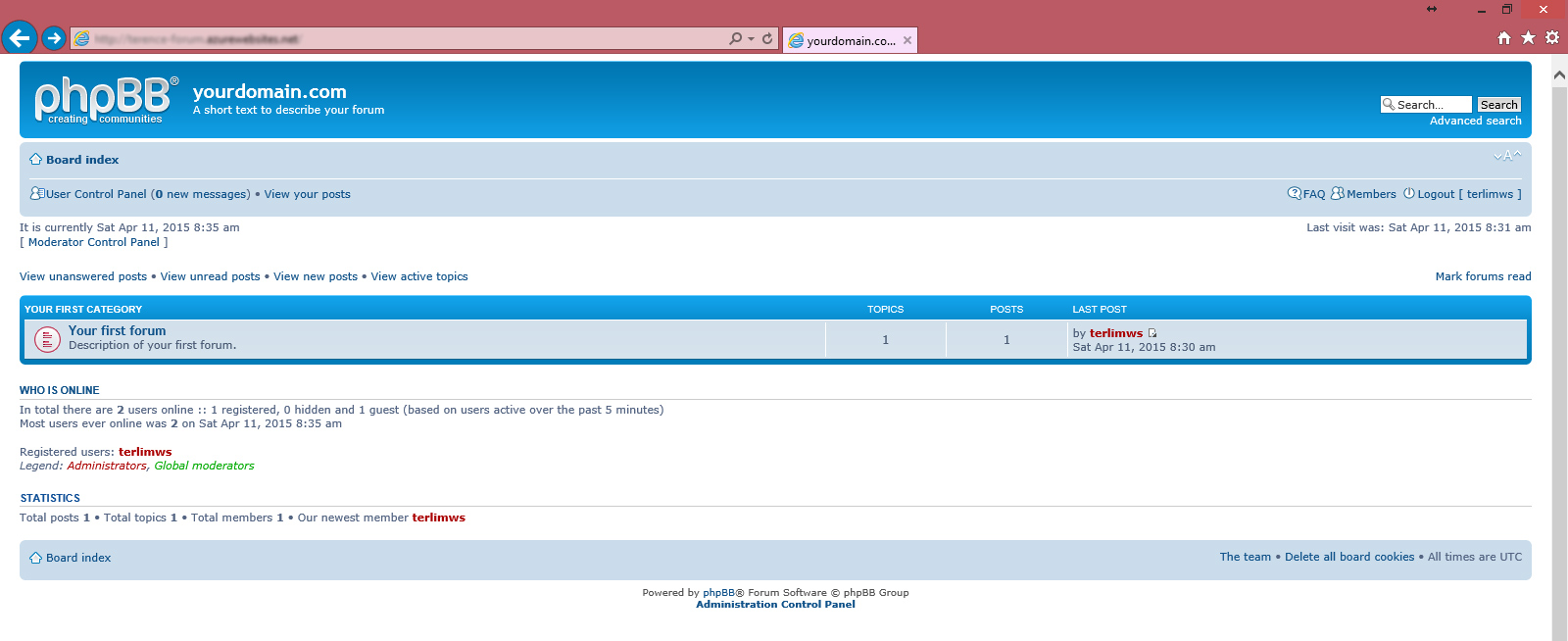
3. Set up your own e-commerce website
Have a cool business idea? Set up your very own e-commerce website and start your own online business easily.
To create your own e-commerce website, login to the Azure portal and click New -> Compute -> Web App -> From Gallery. Select ECommerce from the left panel, select your preferred App and follow the instructions to set up your e-commerce website. Drupal, Magneto or Open Cart? It’s all in the gallery. Pretty amazing that you can setup any of those in a couple of clicks!
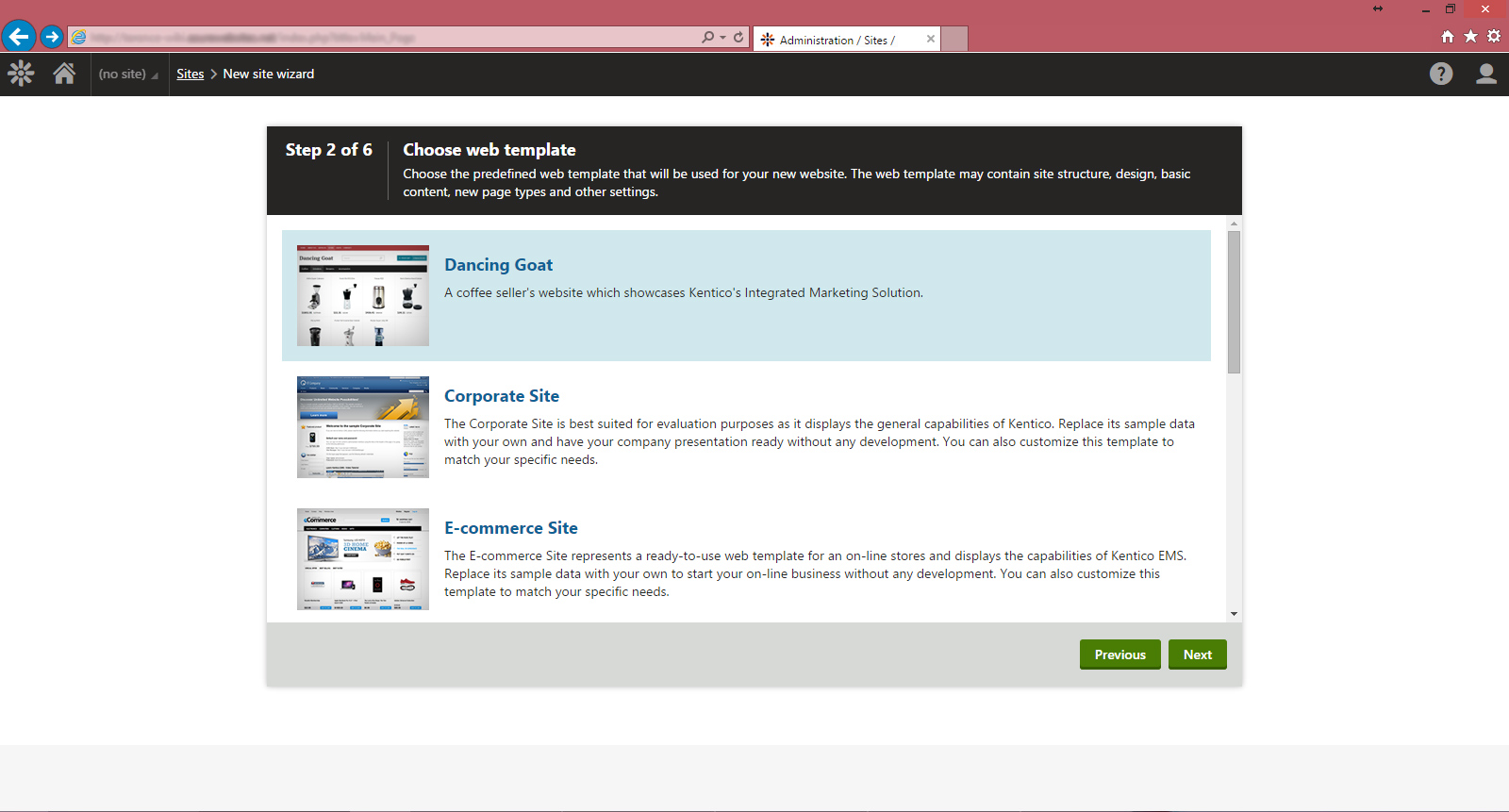
4. Create and manage your own Wiki
Set up your very own Wiki in minutes using free open-source wiki packages. This can be extremely useful for creating a documentation for your projects, and also to allow users to contribute content for your projects and favourite topics.
To create your own wiki, login to the Azure portal and click New -> Compute -> Web App -> From Gallery. Select Wiki from the left panel, select your preferred App and follow the instructions to set up your wiki app.
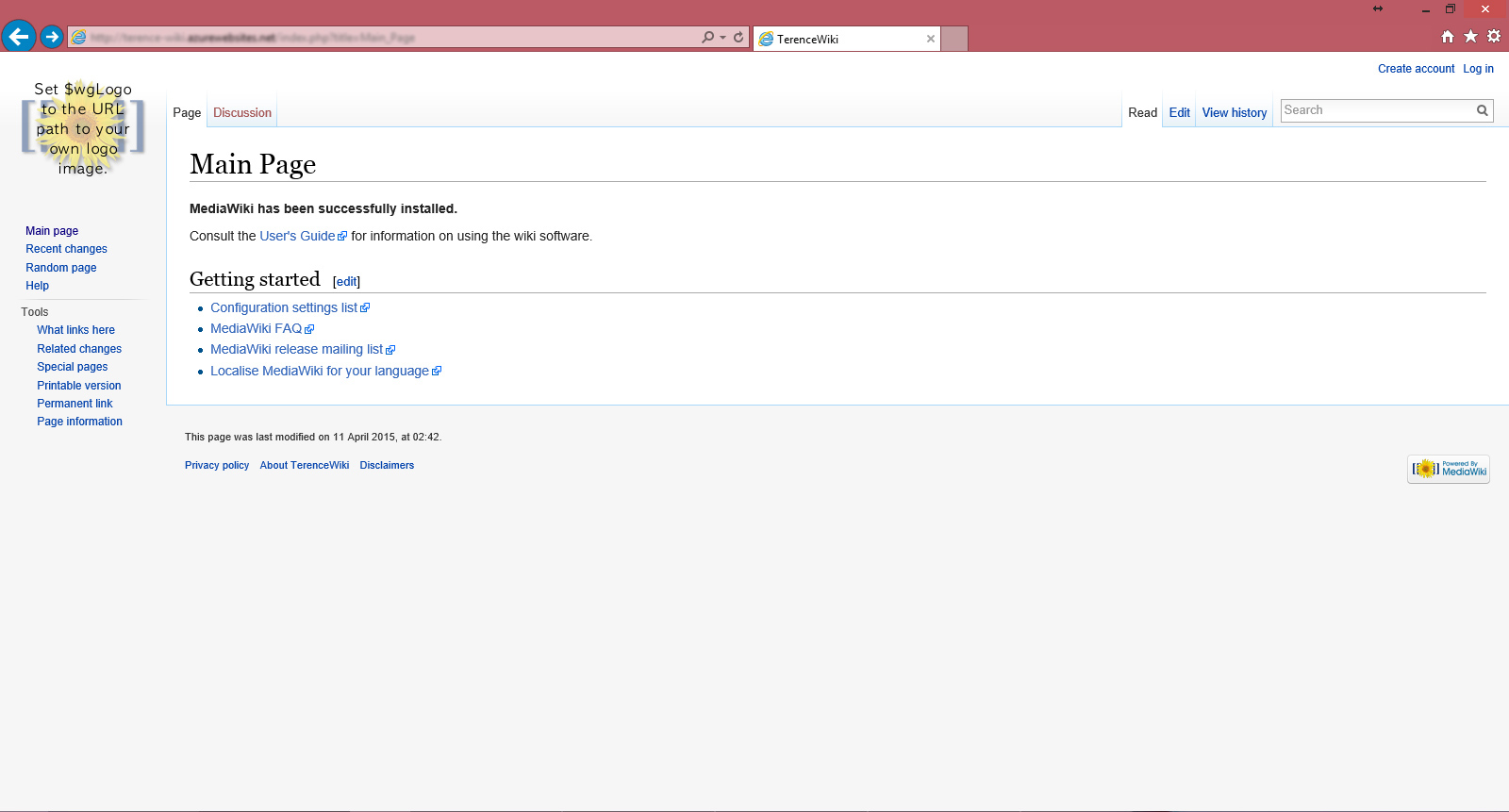
5. Set up a Photo Gallery to manage photos, video, audio, and other files over the web
Want to set up your digital asset management and media web gallery? Azure comes with an easy-to-install Gallery Server, which allows you to manage and share your media on the web.
Setting it up only takes minutes! To do so, login to the Azure portal and click New -> Compute -> Web App -> From Gallery. Select Galleries from the left panel, select your preferred App, and follow the instructions to set up your gallery app.
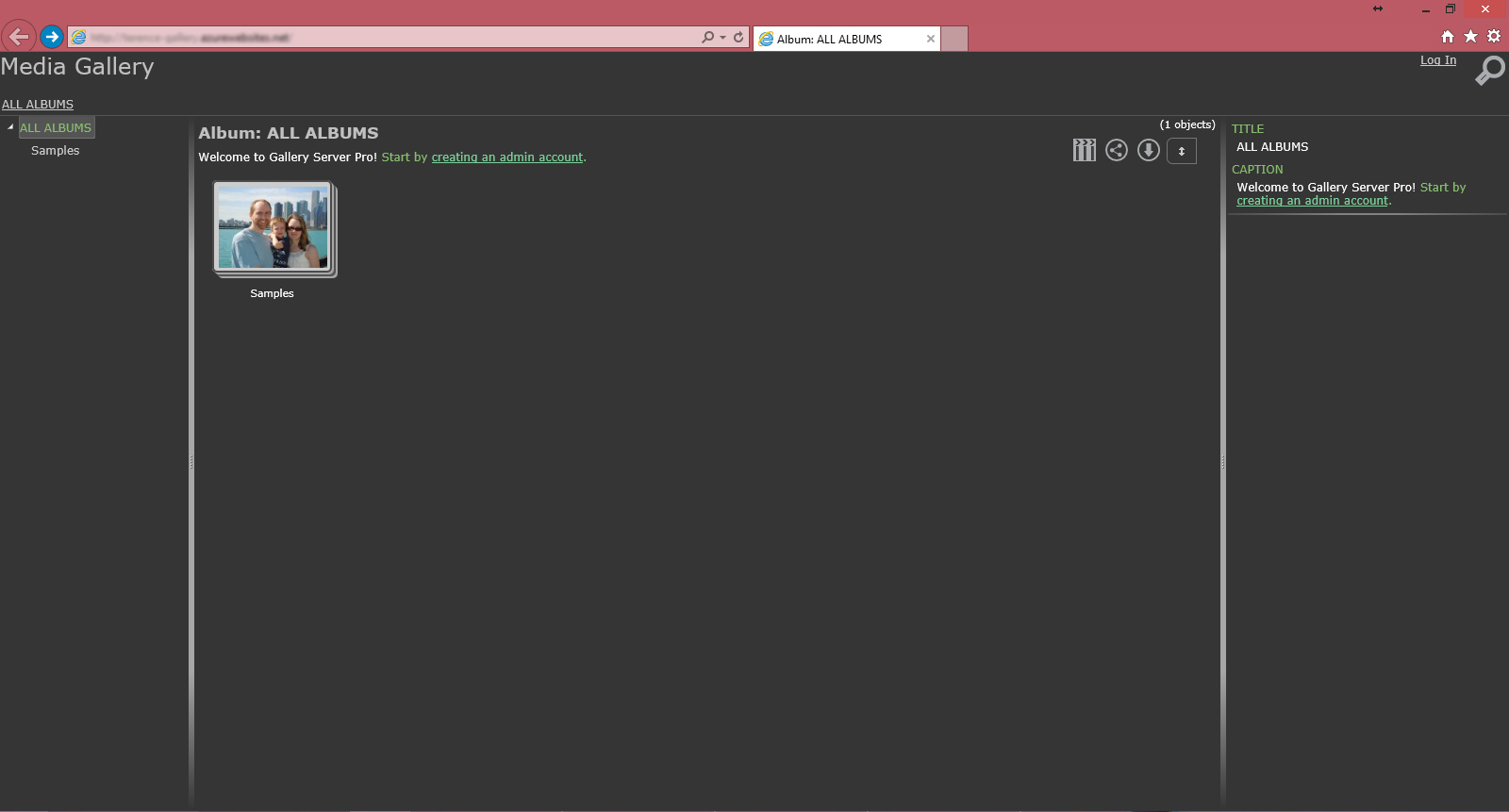
6. Publish open-source-coded websites using Azure Web Apps
A strong supporter of PHP or Python? Azure supports websites written in languages such as C#, HTML5, Java, NodeJS, PHP and Python. Of course, you could use ASP.NET and publish your website from Visual Studio Community 2013. To publish your website, just drop in your files and resources via FTP.
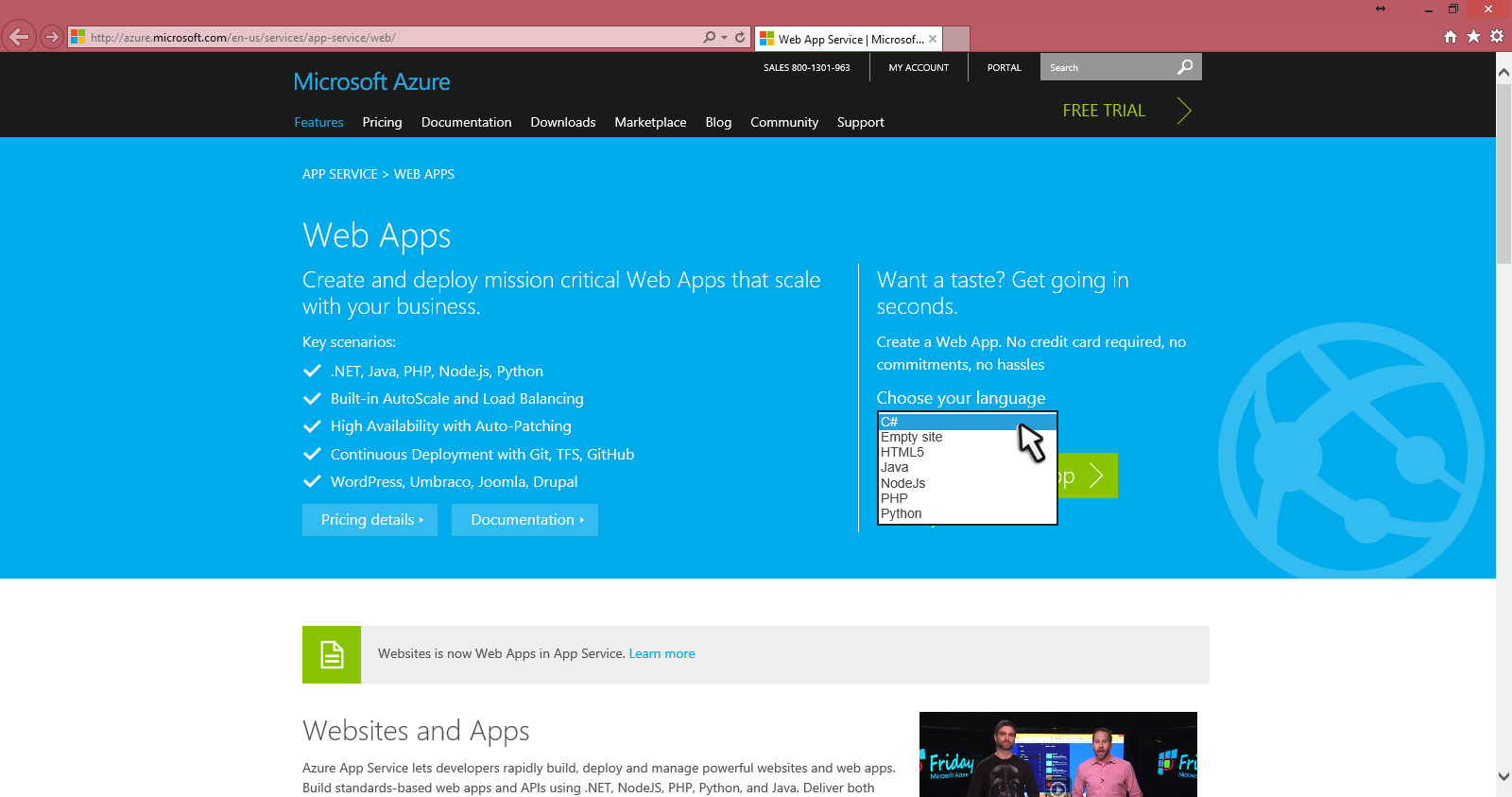
7. Deploy your website from other sources
Too comfortable with working on GitHub or Dropbox? No sweat! Azure allows you to host your code on your favourite repositories and deploy them live! Pushed an update? Use continuous integration and build on Visual Studio Online to make pushing from staging to production easy.
Learn more about deploying your websites on Azure Web Services here
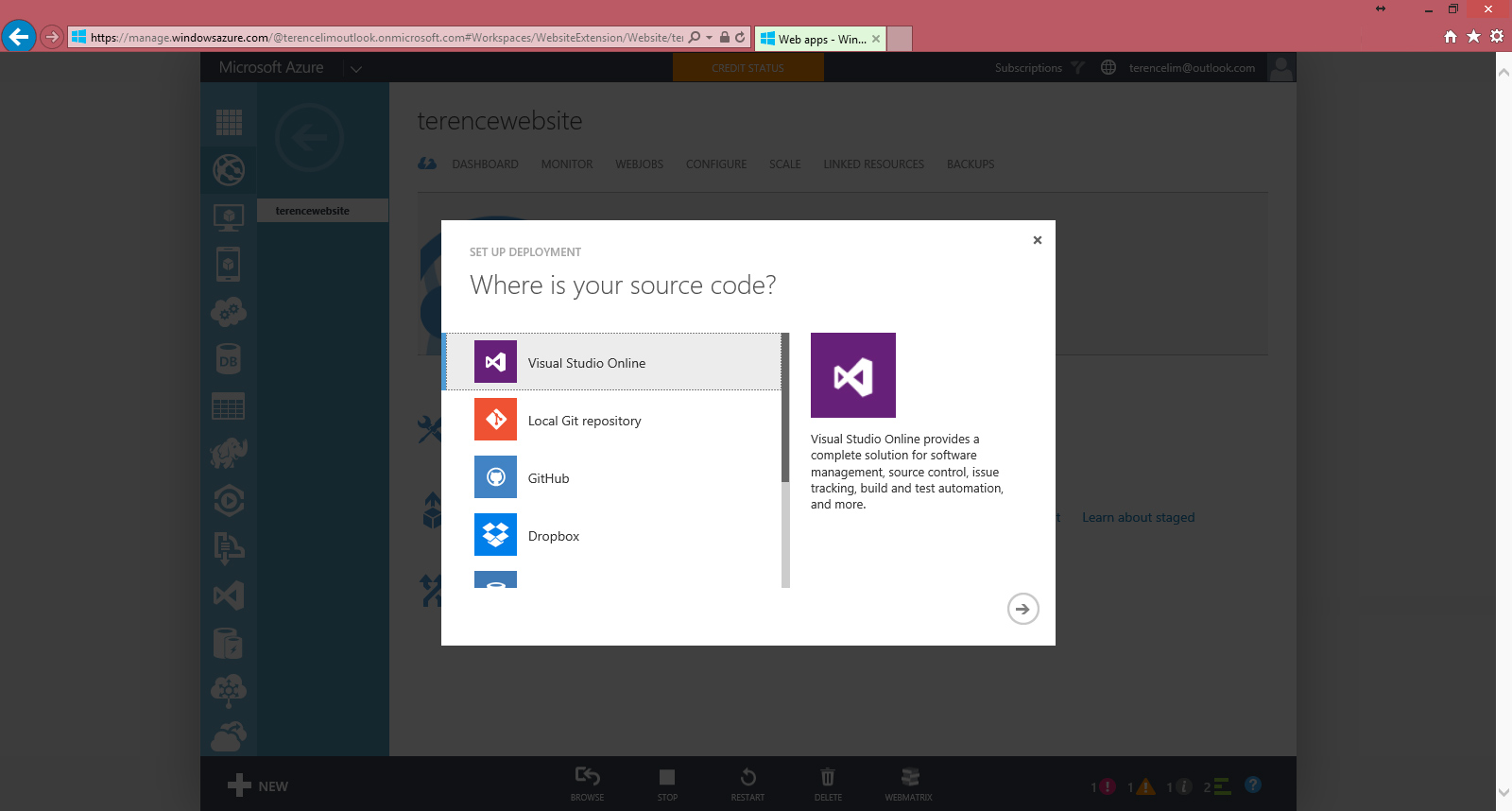
8. Bind your own domain name to your websites
You might notice that your websites created using Azure Web Apps ends with <<your-website-name>>.azurewebsites.net. It is not very difficult to customize your website with a domain name that you own!
Learn how to customize your own domain name to your Azure Websites here
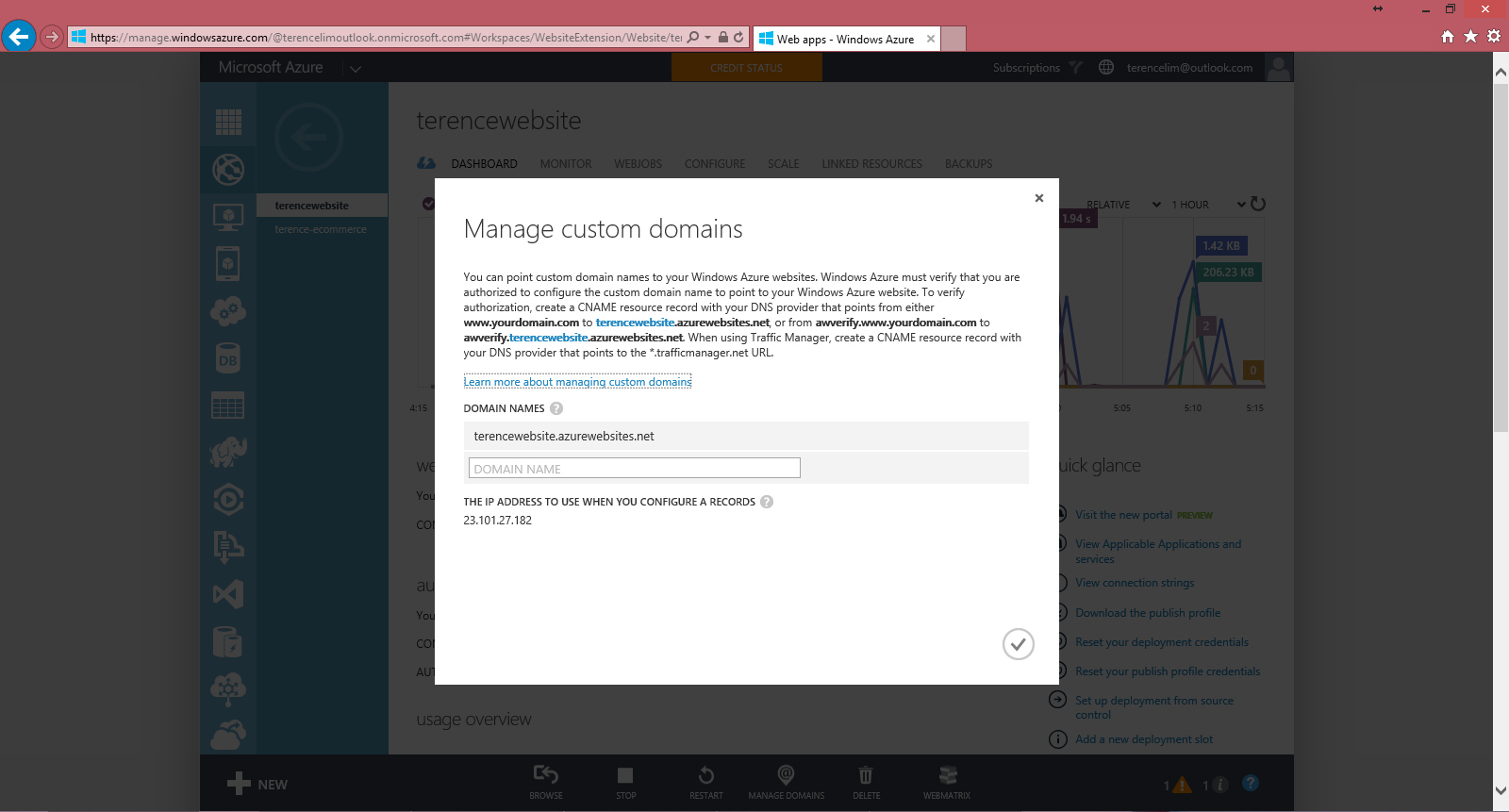
While the above 8 items discuss about Azure Web App (Platform-as-a-service), we can also take a quick peek at a few cool stuff which can also be done using Virtual Machines (Infrastructure-as-a-service). Virtual Machines are essentially computers running in the cloud, and the things you can do with them are endless. These 2 examples below are just the tip of the iceberg!
9. Create your own Course Management System
Moodle is a learning platform designed to provide students, teachers and administrators with an integrated system to create personalised e-learning environments. For instance, you can create an online class to share files, collaborate, take quizzes and even track each student’s progress.
To set up your very own moodle on Azure, we can deploy an image on a Virtual Machine. This can be done automatically using VMDepot, a community managed repository of Linux and FreeBSD virtual machine images for easy deployment to Windows Azure. Be sure to also check out other images on VMDepot.
Check out the instructions for deploying the Moodle image via VMDepot to your Azure cloud
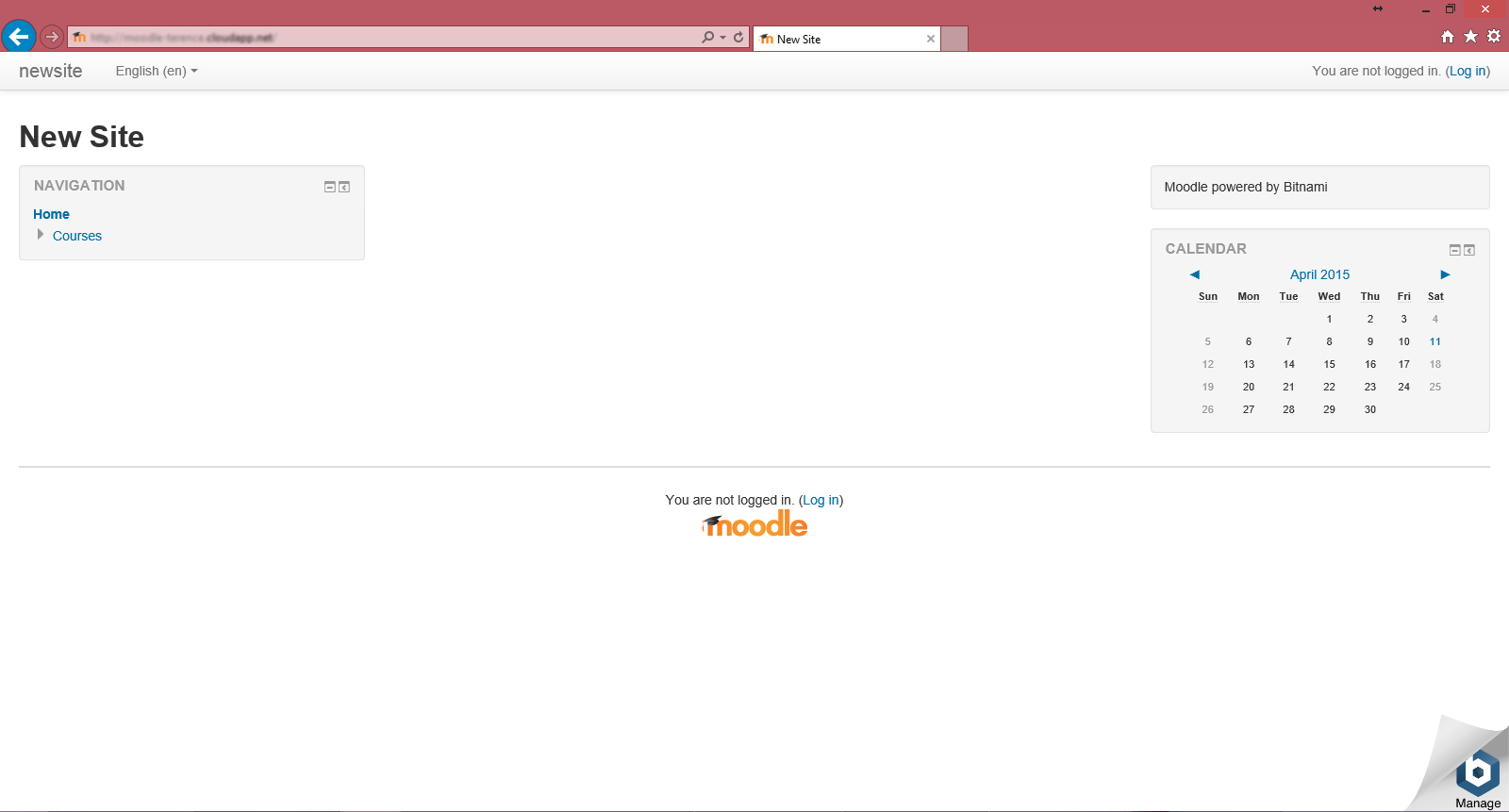
10. Set up your own VPN Server
Frustrated with blocked access to an overseas website? Set up your very own VPN Server on Azure using a Virtual Machine and route your traffic through it.
To do so, first you have to create a Linux Virtual Machine on Azure. Be sure to select a Virtual Machine in the appropriate region for the content that you want to access. Once the Virtual Machine is set up, connect to it and use the following step-by-step commands to set up and connect to the VPN Server.
Once you have created your VPN Server on Azure and connected to it, all your internet traffic will be routed through the server, which can be located in any datacenter around the world of your choice. It will seem as though you are accessing the internet from a different part of the world!
I hope you’ll have fun trying out those 10 things with Azure Web Apps and Virtual Machines. If you have suggestions on what else you can do with Azure in just a couple of clicks, do suggest them in the comments below! If you would like a free Azure pass, click on the button below!

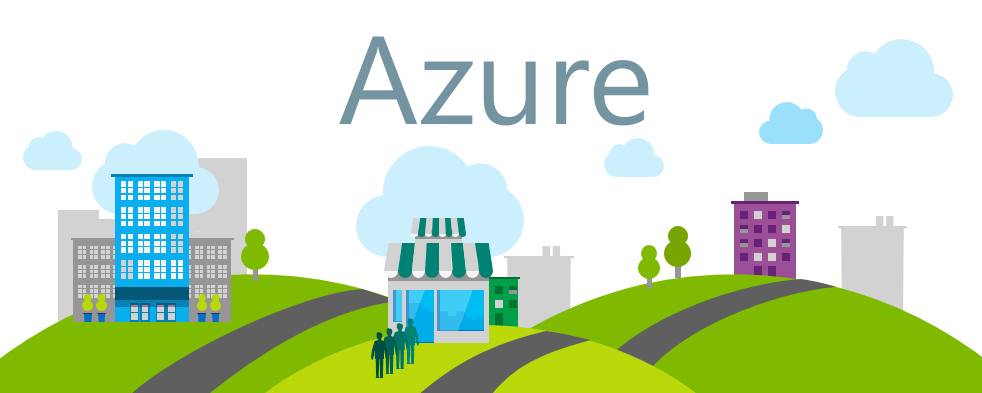
 Follow
Follow