I’ve joined the Windows Insider Program and installed a free copy of Windows 10 Technical Preview (Build 9926) for a couple of weeks now. Since then, I’ve been exploring the new Operating System, and I’d like to share some of the new features which impacted me most.
The most welcomed feature for me is definitely the revival of the Start menu, which is now a hybrid between our familiar Windows 7 style containing our program list and the Live Tiles from Windows 8. It allows users to scroll up and down easily, which functions well on the desktop. The Live Tiles are re-sizable and can be easily customized, which makes it easy for users to obtain updates (such as events on calendar or emails) at a quick glance. While the return of the Start menu is great, however, I found it was a little confusing at first when I tried to search for an app, or type commands such as “cmd” for the command prompt after launching the Start menu, as Cortana tries to steal the limelight by covering the start menu in a haphazard manner.
Speaking of the command prompt, I’m really glad that Windows 10 finally allows the standard way of copying and pasting into the command prompt shell using the conventional Ctrl+C and Ctrl+V respectively. On previous versions of Windows, pasting a text or command from the clipboard using Ctrl+V will insert the ^V character, which was really annoying. The way to do it properly then involves a few cumbersome method of right clicking on the title bar for the context menu before selecting the paste option. This may be trivial to many, but to the few geeky folks like myself who often likes working with the shell, it’s a huge increase in productivity.
The Improved Snap View feature
Another feature that I noticed was the improved Snap View feature which allows users to dock application windows simultaneously to the corners of the desktop. This allows users to juggle between many apps at once and hence improve efficiency. Upon docking, users are also presented with a set of the remaining open applications, which the user may quickly select to fill up the remaining space in a very convenient manner. Pressing the Windows + Tab key also brings up the improved task view, which shows up all the running applications at its current state. On top of that, users may create additional desktop views to toggle between different desktop states.
The improved Task View
As opposed to Windows 8 where many people felt that it only caters to Tablet users and not Desktop PC users, Windows 10 now caters specifically to both using two different modes. It allows a device to smoothly transition between the two modes using Continuum. For instance, on my Microsoft Surface Pro 3, attaching the Type keyboard allows my tablet to switch automatically to a PC mode on-the-fly, while detaching it converts it to a tablet mode. In tablet mode, the Start menu, apps and windows automatically opens in full-screen mode to allow ease of navigation with touch. This provides users with the freedom to work with both touch-screens and mouse-keyboard controls.
Cortana, Microsoft’s digital assistance, has also been added to the desktop, and it is well integrated into the interface. I understand that by saying “Hey Cortana” can also activate Cortana, but it worked intermittently in my case. Apart from that, it is easy to type a search in there, or users may tap on the Cortana circle logo to view a pane of news and other interesting information. For example, I can ask Cortana to “show me my photos from last year”. I tried making it sing me a song, and it did!
There are also other exciting features of Windows 10 coming in the new few months, such as Project Spartan, a brand new browser which aims to provide the ability to annotate on web pages, a distraction-free reading experience and integration of Cortana to enhance on search. For web developers, it is especially designed for interoperability with the modern web, rendering web pages similar to other modern web browsers, and comes with developer tools as well.
The current Technical Preview has proven to be a stable OS for my daily use, and it’s likely that there will be more features rolling out on the Consumer Preview prior to the launch. Best part of all for us consumers, there will be a free upgrade to Windows 10 for qualified new or existing Windows 7 and Windows 8.1 users for the first year! 🙂
Most exciting of all, coming alongside Windows 10 is HoloLens, a smart glass that brings augmented reality computing to life. If you have not heard of it, I would strongly recommend you check out this video! Pretty cool stuff! On top of that, for the developers out there, Windows 10 will also be supported on the new Raspberry Pi 2. This supports the Windows Developer Program for the Internet of Things (IoT), which provides the opportunities for the the creative minds out there to innovate and create smart, connected devices for the next wave of computing! Be sure to look out for the Microsoft Build Developer Conference to hear more exciting stuff coming your way!

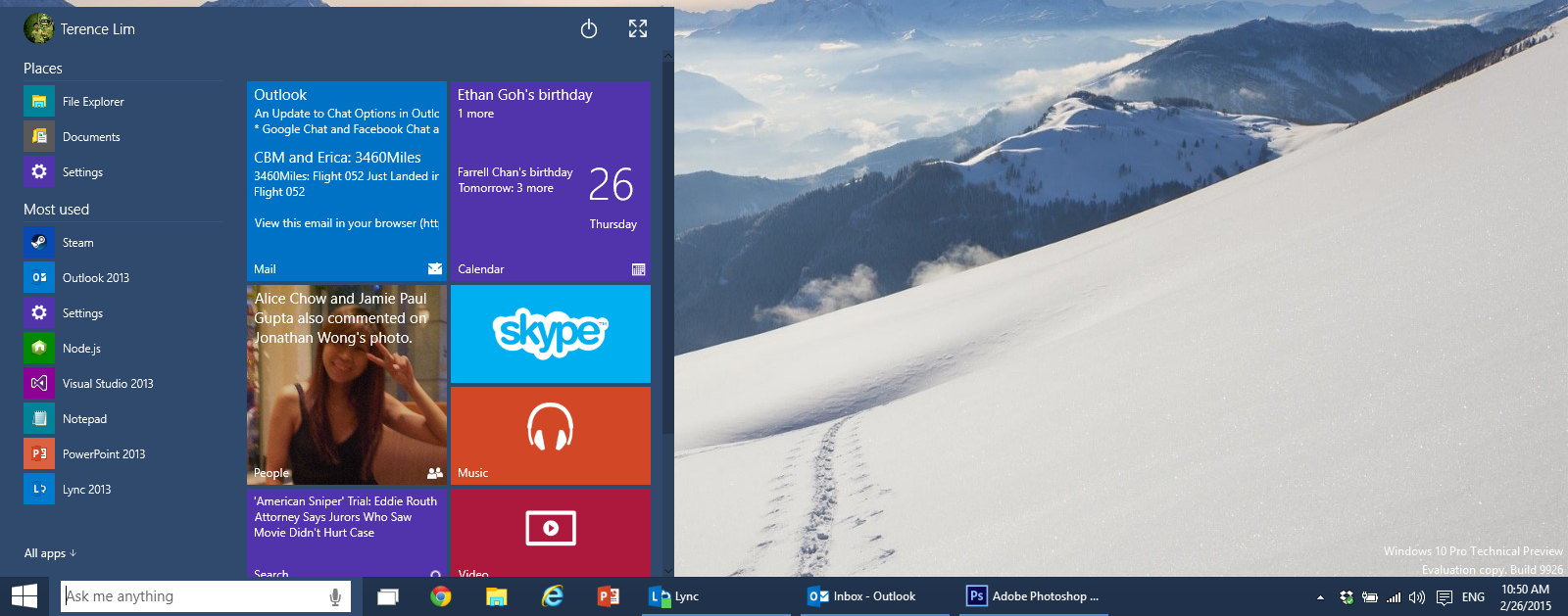
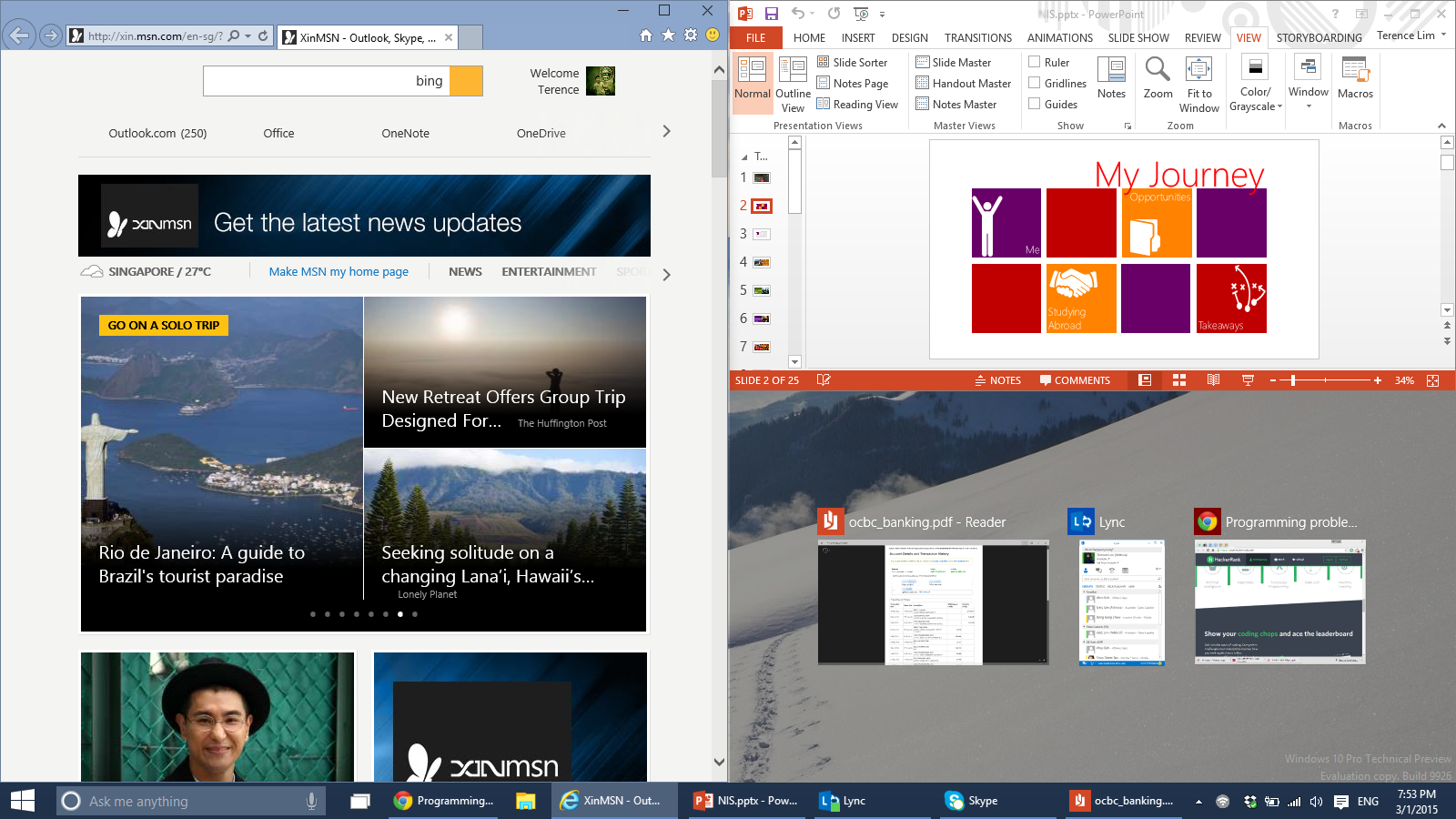

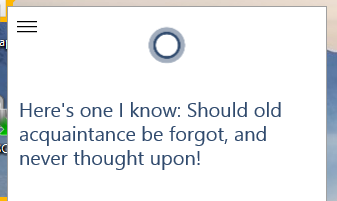
 Follow
Follow