One of the common questions I get is how to maximize and activate BizSpark’s MSDN Benefits for Windows Azure. These free Azure credits allow you to save tonnes of upfront capital costs and focus on building your product on top of our services. Multiple accounts also allow you to do testing on multiple machines.
Here’s is a quick guide on how you can maximize your benefits!
What is Windows Azure?
Windows Azure is an open and flexible cloud platform that enables you to quickly build, deploy and manage applications across a global network of Microsoft-managed datacenters. You can build applications using any language, tool or framework. And you can integrate your public cloud applications with your existing IT environment.
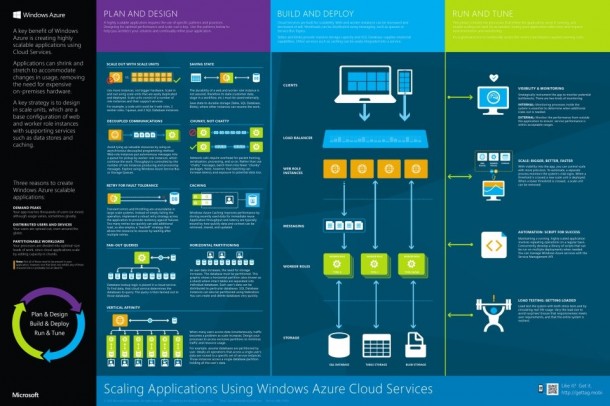
Windows Azure Offerings for BizSpark Members

Windows Azure provides great benefits for BizSpark members. BizSpark members automatically receive the Windows Azure benefit through their Visual Studio Ultimate with MSDN subscriptions. These benefits include $150USD monthly credits of Windows Azure, lower rates and no additional charge for using MSDN software on Windows Azure. In addition, BizSpark members retain production use rights under this Windows Azure benefits offer.
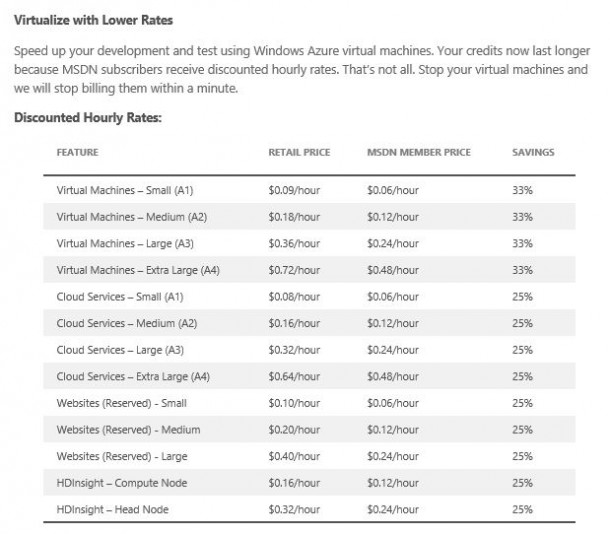
Activate and Maximise Your Benefits for Windows Azure.
1. Add more members to your BizSpark account. Just click on ‘Manage’ on the left bar after logging into BizSpark.com.
*Remember that you can add up to 8 developers under your account so that they can have access to the benefits of BizSpark.
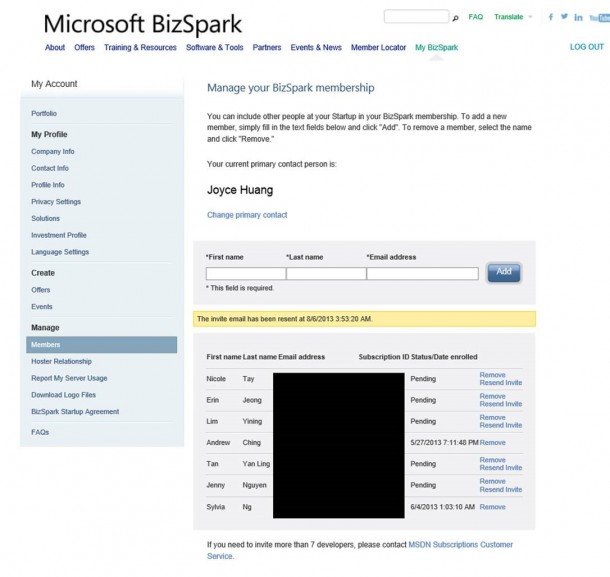
2. Next, go to this link to view all Azure benefits and click on ‘activate’.
http://www.windowsazure.com/en-us/pricing/member-offers/bizspark-benefits/
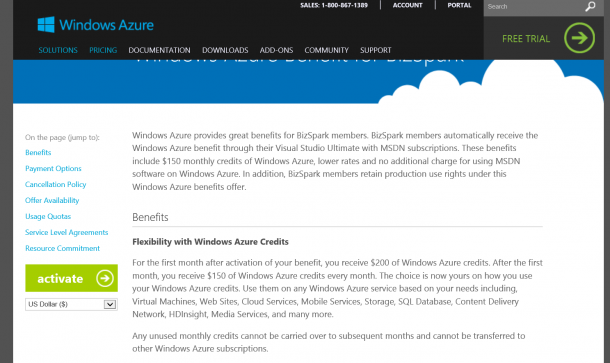
3. Log on with your Microsoft Account (the ID that you provided when applying for BizSpark).

4. Check the box for terms and services and select ‘Purchase’.
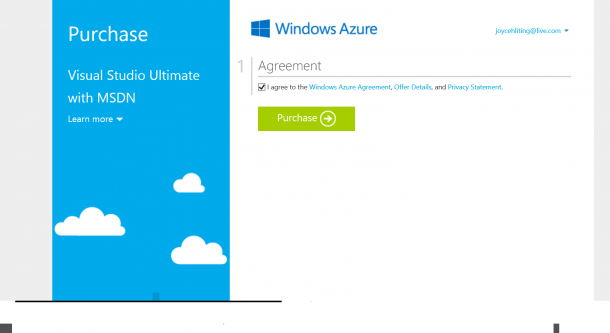
5. You’ll be brought to your Azure account management page, where you can access your subscriptions. BizSpark Members get Visual Studio Ultimate with MSDN.
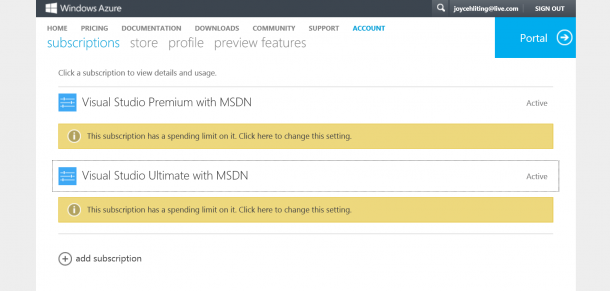
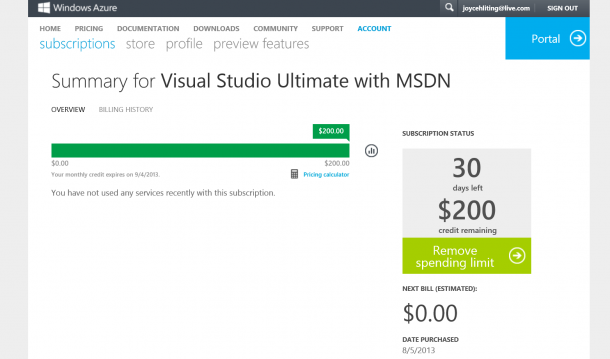
Each BizSpark startup gets to add up to 8 accounts to their BizSpark membership and each gets US$150 worth of credits per month. That’s $1,200 credits per month. Feel free to utilize all the accounts and try the great services we have on Azure!
Have fun!

 Follow
Follow
12 Responses to “How to maximize and activate your BizSpark MSDN Benefits for Windows Azure”
Jacky
Some questions:
1. Is the $150 per month last for 3 years or just the 1st year?
2. If I open 8 accounts then that will be total amount of $43200? Sound crazy..
3. Will there be any discount after the graduation (i.e. after 3 years)
Nicholas Tan
Hi Jacky,
1. Yes, $150 per month of Azure credit is applicable throughout the 3-year BizSpark programme.
2. Yup that’s correct. We’re crazy about our startup partners… 🙂
3. Special BizSpark Alumni discounts are available when BizSpark members graduate. BizSpark Alumni can purchase 2-year discounted MSDN subscriptions to continue to download software and get monthly access to Windows Azure and/or 2-year discounted Software Assurance for ongoing maintenance and upgrades to servers when a new version is released.
For more information, you can refer to our website: http://www.microsoft.com/bizspark/about/default.aspx
Jacky
Thanks for reply.
1. Seems now only I can add up to 4 members.
2. Are there any terms related in adding members to my BizSpark account? Such as, canI add all my staffs as sub-account and run production servers on their account?
Rik
Hi Joyce,
If I open 8 accounts on a BizSpark, do I have 1200 USD available on the Bizspark subscription ? Or do I end up with still 150USD on the Bizspark subscription and 7 additional MSDN subscriptions, each with seperated Azure credits of 150USD ?
Nicholas Tan
Hi Rik, the BizSpark allocations have changed since early this year. Now you can have a maximum of 4 MSDN accounts with USD150 Azure credit each under BizSpark, with a max cap of USD600 every moth. For more information, you can read this: http://www.weshipcode.com/startup/how-to-activate-free-azure-credits-for-bizspark/
Howard
Any place I can know more about the BizSpark VM pricing?
For example, I’ve launched 4 Linux Extra Small VM (768) for total 135.62 hrs and that cost me $8.2 USD, which is around 0.06 per hr.
Sound cheap but I don’t know how this hourly rate was calculated.
Nicholas Tan
Hi Howard,
The Azure pricing calculator might be what you’re looking for: http://azure.microsoft.com/en-us/pricing/calculator/
Jeans K. Real
Hi, I have a MSDN Subscription active as a BizSpark Administrator with my Microsoft Account, it’s possible that another BizSpark admin add me as a Member of is team(BizSpark Member)?
Nicholas Tan
Hi Jeans,
That will not be allowed, as the BizSpark benefits tied to one Microsoft Account are not stackable.
Darren
Hi Nicholas,
After I activated all these Bizspark members (me, admin and 4 members). Can I use these azure credits (5 * 150 USD) in the same time in production? Or I can only use my credits 150USD/month in production? Say I would like 5 150USD.month azure virtual machines in production? Is it ok? The reason I am asking is that I have two virtual machines (each of them is 150 USD/month), one is using my credit and another is using my team member’s credit. It seems they it got connection issues between these two virtual machines. Have you met similar issues?
Thanks for your time.
Nicholas Tan
Hi Darren, you can use up to USD750 a month in Azure credits for your production. There shouldn’t be any issues running multiple VMs. Let me know if you’re still facing this issue!
Karol
@Darren
You must create VPN connection between accounts with dynamic gateway. Then VM can communicate over internal IPs.
Communication over external IPs goes over azure lb/router. That router breaks your connection – I have a lot of problem with it (even with modified keepalive settings on linux vm).