Yesterday, Microsoft announced that students around the world will be able to access Microsoft Azure for free. Previously, students who wanted to explore Microsoft’s cloud computing platform and infrastructure would have to have had a credit card in order to sign up for the free trial.
This offer can be claimed through Microsoft DreamSpark with a verified student account. Students will be able to explore the new Azure App Service and build and deploy websites and web apps using a plethora of languages such as ASP.NET, Java, PHP, Node.js and Python.
Here is a full list of services you can use to develop in the cloud at no cost:
- Azure App Service Web Apps is a part of a fully managed Platform-as-a-Service (PaaS) that enables you to build, deploy and scale web Apps in seconds. Use ASP.NET, Java, PHP, Node.js or Python. Run popular web apps and CMS solutions including WordPress, Drupal, Joomla, Umbraco and DotNetNuke. Set up continuous integration and deployment workflows with VSO, GitHub, TeamCity, Hudson or BitBucket – enabling you to automatically build, test and deploy your web app on each successful code check-in or integration tests.
- Application Insights provides a 360° view across availability, performance and usage of your ASP.NET services and mobile applications for Windows Phone, iOS and Android platforms. Search and analyze your data to continuously improve your application, prioritize future investments and improve overall customer experience.
- Visual Studio Online is the fastest and easiest way yet to plan, build, and ship software across a variety of platforms. Get up and running in minutes on our cloud infrastructure without having to install or configure a single server.
Here’s a step-by-step guide to claim your subscription:
1. Sign into DreamSpark with a Verified Student Account
2. Visit the Microsoft Azure for DreamSpark page from the software catalog
3. Fill out your information and verify your mobile number, then click “Sign up”
4. You’ll see that your subscription has been set up (may take awhile)
5. Visit the Portal to set up your cloud services!
Troubleshooting
If you’re seeing the following error message: “Oops! DreamSpark is not available for this account. We could not find offer ‘ms-azr-0144P'”, this is because there is an existing subscription older than 9 months. To fix this, perform the following steps:
- Visit Azure Support at http://azure.microsoft.com/en-us/support/options/
- Select “Having issues with sign in or signing up for an account”
- From next page, select “I cannot sign up for a new account”
- Click “Start request”
Note: Make sure you supply the Microsoft Account email address you used with DreamSpark to Azure Support so that they can resolve the problem with the proper account.
Further Help
Should you require any assistance with this offer, drop an email to imagines@microsoft.com.

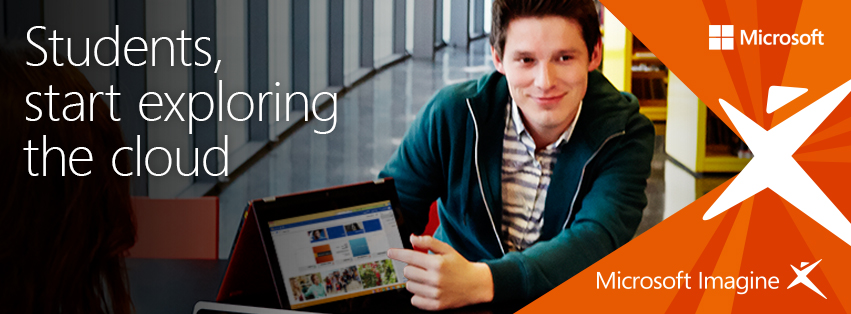
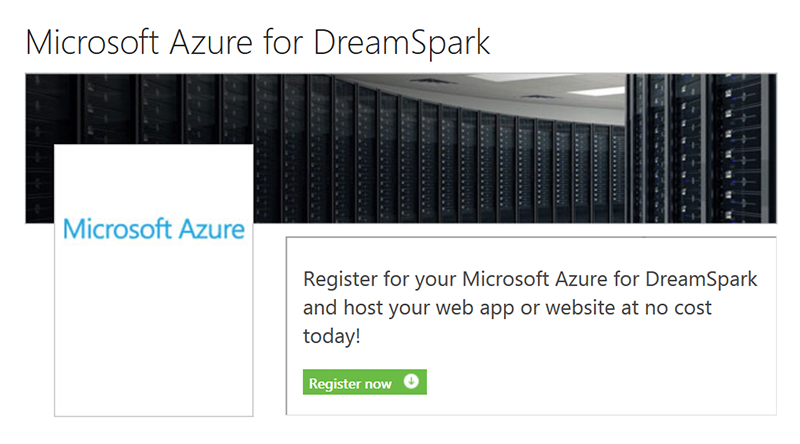

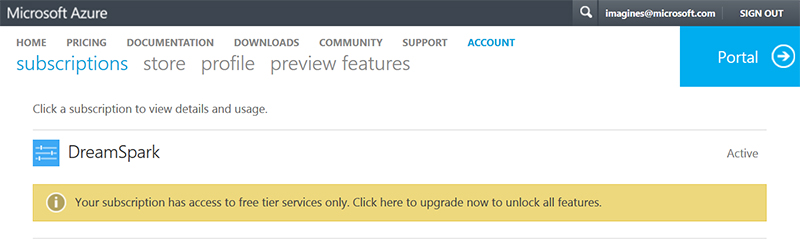
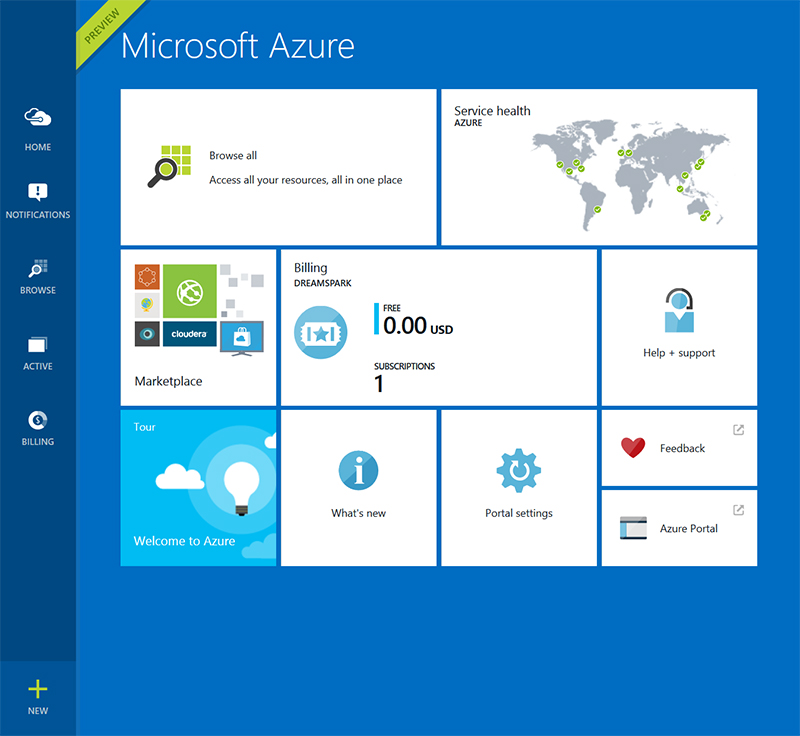
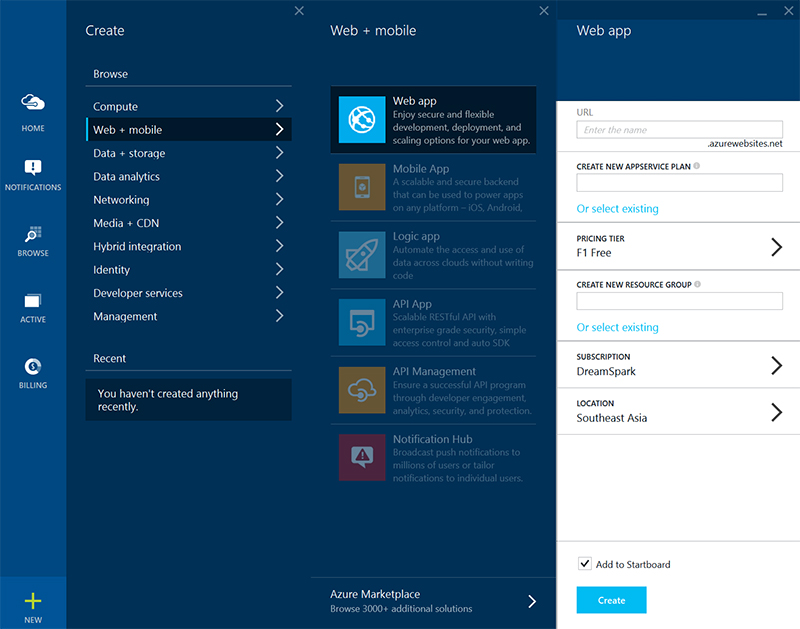
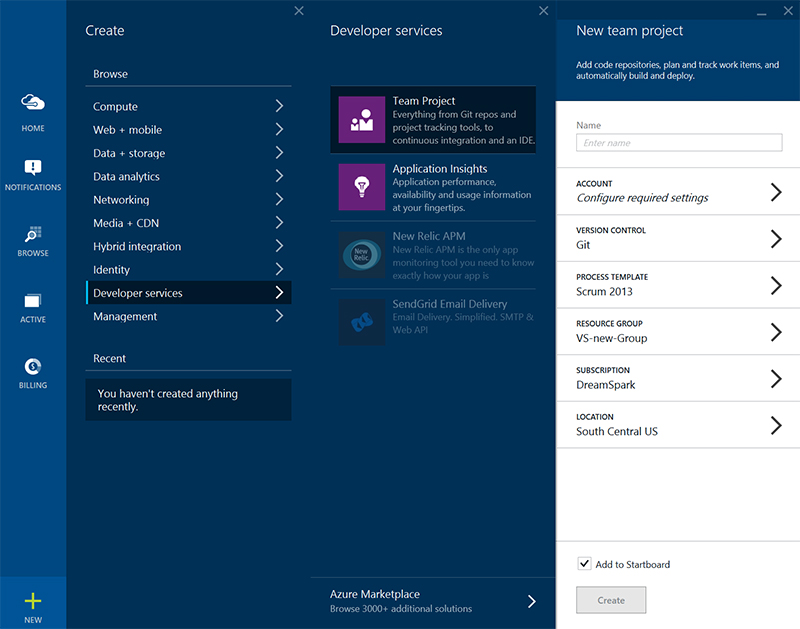
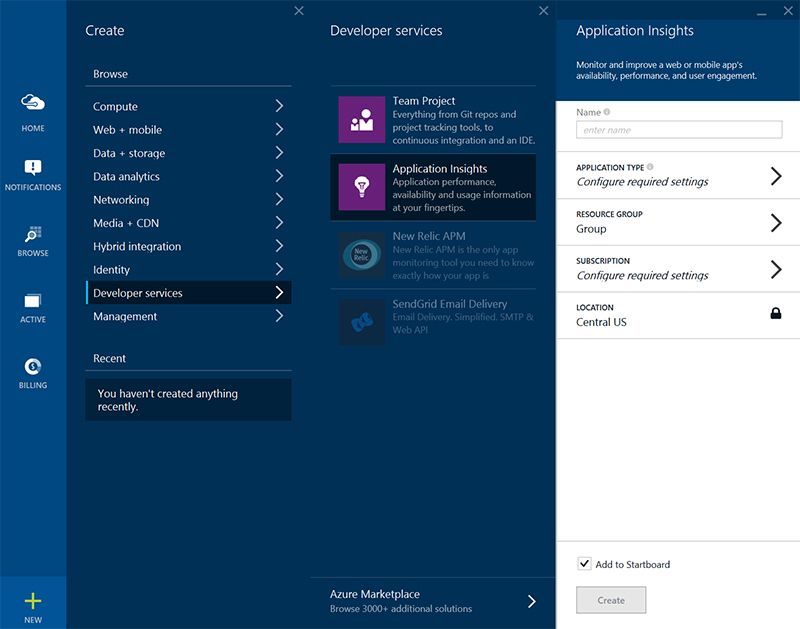
 Follow
Follow